There Was a Problem Parsing the Package is the key concern that to be resolved especially when you are using the android phone nowadays. Those were the days when people use to use traditional phones where they only were doing the task of calling, playing FM, playing small games, setting ringtone, using a calculator and that’s it.
But that is not now right? The scenario has changed and has made your phone smart to perform multitasking at the same time.
While you are here in search of getting a possible firm yet a quick solution for this issue, we assure you of the best solution that too with the handholding step by step guide that you can easily find in the section given to you below.
Not only you are going to see the best 7 proven solutions below but at the same time, you are introduced to the reason behind it with the illustration so that you can try it on your own and can save some penny that you would have to give to a person who could do it for you.
Stay connected and read the details below step by step.
There Was a Problem Parsing the Package
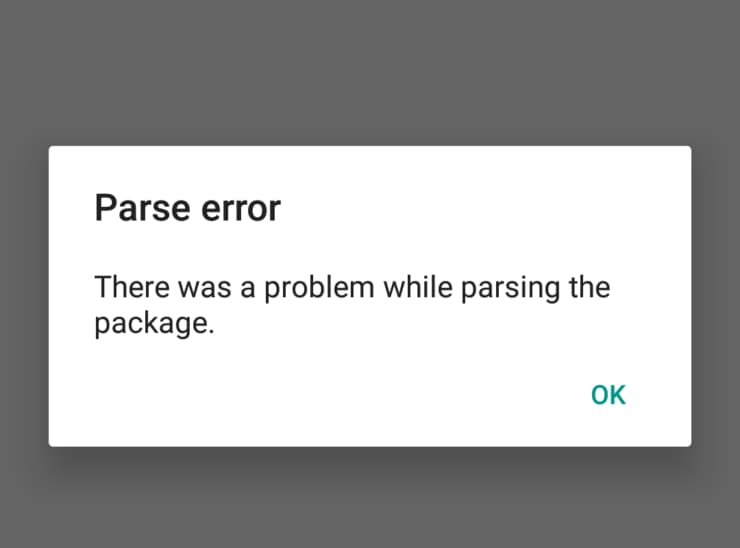
It is no doubt that due to android technology, our life has been affected to an extreme level. Now you can find an application for every solution over the app play store and even every day new apps get listed on the play store changes the system.
But on the one hand, where these applications make our life easier and simple to solve many problems, on the other hand when you see it technically, you can notice many problems are evolving day by day as well and causing errors.
This was the recent case with me and while I wall installing an application on my mobile device, it was causing an error with a pop-up message ‘There was a problem parsing the package’ and where first I tried all the way out to ignore it, it was causing me more trouble.
I even tried my cunning mind and tried to install the application via a third-party application. I downloaded Kine master pro version unlock from the play store, but guess what, still the same message ‘there was a problem parsing the package’ continued irritating me.
Now I started cursing my phone and thought that it might be something to do with my LG G2. So, I did a bit of research over the internet, watched YouTube videos for solutions, and in addition to that hovered over various XDA developers and found that I was wrong, the problem was not with my phone but the app.
This doesn’t end here, there were many reasons behind this annoying message that appeared as a creepy walker on your screen and says hey ‘there was a problem parsing the package’
What is There Was a Problem Parsing the Package Error?
While you have faced the issue of this kind and possibly know about it that how troubling is this ‘there was a problem parsing the package’ you should know the reason behind it, right?
Top 14 Ways to Fix There Was a Problem Parsing the Package
Let’s check out the reason behind this error to be caused so that it can be helpful for you in the future and you can get the solution on your own as well.
Due to an Incomplete File Download
This might be the case with you many a time when you download the file but yet due to unable to of downloading completion, this remains non-downloaded.
The reason can be either a power breakdown or my unstable internet connection. Even though an android app needs all the data to work properly.
This is why during the process of installation, of an incomplete file, you can see this error message popping up on your screen.
It May not be Suitable for the Current OS Version
Sometimes the file we download is not compatible with the file with the OS version we are using. This is due to the reason that, coding of the app requires an advanced version of your operating system.
And this is the reason, the installer is not able to install the application which results in the message ‘there was a problem parsing the package’ and this was the case many times with me as well.
As I updated my version of OS this resorted. Not only that, but you can also resort to a similar issue by when installing a similar version of the app as your present OS.
Security Issues
When Android is leading the world with its advanced OS, this also takes care of its security issues as well. Android has slapped the technology in a way that prevents losing any user data.
Keeping security issues in mind, every android smartphone is all set to install the applications that are only downloaded from the official app store.
This has another advantage because these apps are being scanned and safe from any creepy virus or trap. The apps that you have downloaded from the official store and not installing devices mean there is some security issue and as a result, you face the most annoying error message.
Corrupted APK File Might be the Reason
Sometimes it is due to a virus attack or might be some other reason that corrupts the file and due to which the app loses its data and we say the file is corrupted. And this is obvious that installing corrupted file results in nothing but an error with the message ‘there was a problem parsing the package’.
Changes to the Manifest File
Sometimes we play with manifest files for different tweaks and this may lead to disturbance in the coding of the app and due to this, we are not able to install the app.
Third-Party App Blocking
Once you have installed the virus on your device or King Root or something similar, this tries to prevent the installation of apps that you have downloaded from the third-party store or website.
The reason is that that app is having the risk of containing viruses as well as spy waves.
So, in case you have an antivirus installed on your device and you try to install a cracked version of an app, then you might be more likely to face the error message.
Smart Quick Ways to Solve There was a Problem Parsing the Package
Even though the above-mentioned problems are the most familiar ones for you or sometimes not but this small negligence is the reason resulting in this frustrating error that is caused in your device.
Anyway, we have some methods here that are going to help you in solving these errors most effectively without much hustle.
The error depends on whatever the case you have behind the scene for the error to result but, whatever the reason, here are some of the best solutions you can try out when you see the same error next time.
Unknown Source Installation
While you are facing the error again and again due to some security issues, then that indicates that the problem has a solution by going through the following procedure. But the condition is that your phone should either run on Android 12 or lower, if yes, follow the procedure:
- First this first, you will have to navigate through your phone setting and there you will have to find the “security/privacy” option and open it.
- Now scroll down and you will find an option ‘Unknown sources’ by default there and you will find it open by default and if it is disabled, first Enable it.
- Doing this you will see a message popping up and have an OK button that you will have to click on in the next step.
- You are done. Now you are good to install any app that you want and the error is not going to come your way next time.
By Enabling USB Debugging
It is not clear why but practically you can easily find that enabling USB debugging has a mysterious solution for many users. In order to enable USB debugging mode first, you will have to unlock the developers’ option of your phone. And here is how:
- To unlock the developer’s option in your phone, first, navigate to the setting option of your phone and then to the ‘About Phone’ option which you can find available under the ‘setting option.
- Simply scroll down it at last and you will find the option ‘Build Number/ and this you will have to tap on at least 5-7 times.
- You will get a message ‘you are a developer now’.
- Once you get this message, go back to the setting and to a newly appeared section i.e ‘Developer Option’.
- Under that developer option section you will have to find the option ‘USB debugging’ and this you will have to enable first.
- Now you are ready and allowed to install the app and you are not going to face more errors next time.
- Are these solutions really interesting and easy to follow? Did you get the issue sorted? If not yet, then follow the other method.
Try Disabling Antivirus
As you mentioned earlier, sometimes you can find any antivirus apps that are trying to block your ‘third-party installation’ and this keeps your phone safe. And if you trust the source of your downloaded file then it is OK to disable your antivirus for a while. And doing so, you are going to increase the chances of installation of your desired app.
Damaged or Partially Downloaded File
This is a basic simple way to check the size of your downloaded file and then you can compare this to your original size. If you find your downloaded file size lesser than that of the original file, that means the files are missing.
And due to the lack of these files, you may get the message ‘there was a problem parsing Package’. And therefore cross-check and download a complete file only of the desired app.
Clearing Your Cookies and Cache for Play Store
Your play store saves you much data in the form of cookies and cache and this is the reason you can find an auto-suggested activity that you had been through in the past.
And these forms of cookies and caches might be the reason you are not able to add more data.
So, in getting the error of ‘there was a problem parsing the package’ this may also play a role, and hence the solution is simple. Clear all these play store cookies and caches and your error will be eliminated.
- First, go to your phone’s ‘Setting’ and then find the ‘Apps’ section and then open it up.
- There, you can find the option of ‘Google Play Store’ and then open it.
- Tap on the google play store and once it is opened simply go to the ‘Storage’ Section.
- First, click on ‘Clear Cache’ and then ‘clear Storage’ in order to clear the cookies and cache data.
- Now try to install the application and you have got any errors or not.
Download a Compatible Version
As you have mentioned above that sometimes the reason behind the caused error is nothing but an incompatible version of the OS of your phone and the app.
This is why, before you opt for downloading that particular app, check whether you are downloading the correct version of the app or not.
Double-check your specs and also the specs required for the app. These apps can sometimes be downloaded that may not be compatible with your OS or Hardwar. So, first, cross-check whether you are choosing the right version or not before you download it.
Try via Updating OS
Outdated OS can also be trouble in the android. First, make sure you check the requirement of your downloaded file this requires an OS that is higher than the current version you have, and hence if you’re OS and the app size are not compatible.
If not you can first install Custom ROM and these ROMs are easily available for every phone and you don’t have to wait for the factory updates.
Conclusion
The error message that is There Was a Problem Parsing the Package is a common issue with android users and you can face these issues due to mere problems and bugs either in your device, OS or simply in the app.
As you have seen in the error-causing section, very few things that we usually don’t understand and get frustrated rather than searching for the solution, are only going to result in this final error right.
And the solution is also the same, just avoiding the bug that is the reason behind the issue appearing. While you are mentioned with the best 7 effective solutions for There Was a Problem Parsing the Package error now you have a comment section below where you can share your opinion or the solution that you have if any.
