Are you experiencing Windows 10 Upgrade Assistant Stuck At 99%? Well! This is the world’s most frustrating, annoying, and irritating error is ever experienced.
Microsoft Windows 10 exhibits some of the most brilliant features and updating their operating system can turn out the windows to show some of the most astonishing features you will ever come across. But often while updating your PC Windows 10 Upgrade Stuck at 99% error will spoil your mood faster than the speed of light.
Well! If you are also experiencing the same issue and you are not aware of the solution then, we are here for recusing you with some of the quick fixations that will definitely help you out.
Windows 10 Upgrade Assistant Stuck At 99%
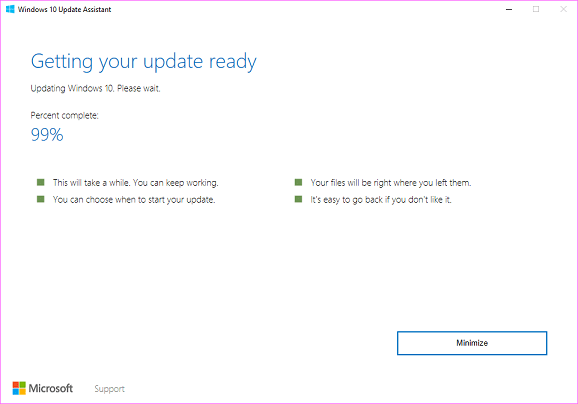
My dear friend, Welcome to Tech Tips, today we will be sharing some of the most exotic solutions for the world’s most terrible error that is Windows 10 Upgrade Stuck at 99%. Also, we will be proving various other important information regarding the error so that you won’t face the error ever after and you will get rid of this unwanted situation for your lifetime.
Soon, we will move towards the list of solutions for the error, but before that let us know the lethal reasons besides which the fatal issue is originated.
Reasons Why Windows 10 Upgrade Assistant Stuck At 99% installing?
The Windows 10 update assistant stuck at 99 error can be experienced due to various reasons. But majorly this error takes place due to the following reasons:
- Some errors with Windows Update.
- The pending Windows 7 updates.
- Hardware issue.
However, there are many other reasons which are also responsible for this error, the above-mentioned reason is noticed to be in the majority of windows 10 upgrade assistant stuck at 99 percent error is noticed.
Fix Windows 10 Upgrade Assistant Stuck At 99%
There are many solutions that can help you to fix this error, but we have mentioned some of the top solutions for windows 10 upgrade stuck at 99%.
Solution 1 – By Deleting Software Distribution Folder’s Content
The windows 10 upgrade stuck at 99% is the most irritating error that is been ever discovered. In order to solve the error, you need to remove the contents of the software distribution folder’s subfolder downloads. Hence you can solve this error with the simple solution that is provided below. Just follow the instructions carefully and you will able to fix the error instantly.
- Open Run Dialogue Box on your Windows device. Also, you can also use the shortcut Windows key + R key combination to open the run dialogue box.
- In the Run, dialogue type the command given below – C:\Windows\SoftwareDistribution\Download
Now here C is the root drive of the system. In case the root drive is different, then write the name of the source drive instead of C.
- Now, here you will come across the content of the Downloads folder, next delete all the content of this folder.
- Next, restart your system.
After restarting your system you can try again installing the process. We hope that this will solve the issue hence now you can easily update your windows operating system.
Solution 2 – A Quick Batch File
Windows 10 upgrade stuck at 99% error can be resolved by making a quick batch file, which will help you in removing the windows 10 upgrade assistant stuck at 99 installing error. In order to solve this error, follow the simple instructions provided below.
- Open the Notepad on your device.
- In the Notepad type the text which is provided below –
You can also copy the text from here and paste it on the notepad.
- Now Save the file as .bat (Remember the extension has to be .bat), keep it at that location of your system from where you can quickly locate it, that’s why it is recommended to save it on the desktop of your system.
- Next, make a right-click on the file and from that options list and choose Run as Administrator
- Next, the file has finished its process, so now restart your system.
After restarting your system, try the Windows update process again, and we hope that now the error of windows update stuck at 99 percent will not be seen anymore.
Solution 3 – Temporary Deactivation of Windows Update
In case if the above solution didn’t work out and the windows 10 upgrade stuck at 99% error is still irritating you then my friend relax, we are not done yet. In this section, we will provide you another method with the help of which you can fix the error easily. Here we will deactivate the Windows Update for a limited period of time and fix the error. In order to do this follow the simple steps provided below:
- Firstly open the Control Panel of your PC.
- Then, choose System and Security and after that choose Windows Update and then tap on Change Settings.
- Next, change the Windows Updates settings.
- Uncheck “Giving me recommended updates the same way I receive important updates” and also uncheck “Giving me updates for other Microsoft products when I update Windows” options.
- Next, tap on OK > open the command prompt > run command prompt as admin.
- Type net stop wuauserv command > Enter.
Now close the command prompt window and try again upgrading your Windows and we hope that this time you will not face Windows 10 Upgrade Stuck at 99% error. Soon after upgrading your Windows system to start the Windows Update type, this command net start wuauserv on the command prompt window. The Windows Update will activate again, and then look if the error is eliminated or still existing.
Solution 4 – By updating Windows 7 pending updates
One of the main reasons for Windows 10 Upgrade Stuck at 99% error can be the previous pending update of Windows 7. In order to solve the error, you need to first check if all the updates are done or pending. In case you are not done with this then follow the simple process which is provided below.
- Firstly open the settings on your PC.
- Next, find the Windows Update option, and then tap on it.
- From there tap on Check for the updates
- Next, it will show you all the available updates for your Windows, if the update is pending, it is recommended to update
After updating all of the pending updates, restart your PC and after restarting your system try to upgrade your windows system instantly.
Solution – 5 By Using Media Creation Tool
In case all the above solutions didn’t work out and you are still facing Windows 10 Upgrade Stuck at 99% error then, this last solution will definitely help you out in the perfect manner. By using the Windows Media Creation Tool will help you out. As the media creation tools will create a setup file for windows 10 and hence it will assist you to reinstall the process. In order to fix the error successfully just follow the simple steps provided below.
- Firstly download the Media Creation Tool on your system.
- Next, you need to install it on your system make a double-click on it.
- Next, it will show you some details and instructions just follow them, till it will show you Windows 10 setup screen.
- Next, choose to Upgrade this PC option and then tap on the Next button.
- Soon after finishing the downloading process, tap on Accept to agree to terms and conditions
Here make sure the Keep personal files and application option is selected, as it is always selected by default. If you find that it is not selected then do select it by clicking on Change what to keep the option in the setup and change the settings.
- Now, start the Windows 10 update by tapping on the install
Next, wait for some time as Windows 10 will quickly update and install on your device.
Related Searches:
- Windows 10 upgrade stuck on getting updates
- Windows 10 update stuck on restarting
- Windows 10 update stuck at 99 2021
- Windows update stuck downloading
- Windows 10 anniversary update stuck at 99
- Windows 10 upgrade assistant stuck at 99% installing
- Windows update stuck windows 10
Read Also: Slmgr is Not Recognized Windows 10
Final Words
We have provided all the top solutions for the Windows 10 Upgrade Assistant Stuck At 99% error. This way you can fix the most irritating error in the world easily and instantly.
If the article on windows 10 upgrade assistant stuck at 99 percent error helped you share it with your friends. In case of any queries and if you are stuck somewhere hit the comment section, we will get back to you ASAP.
