Oops We Could Not Find Matching Credentials Snapchat – One of the issues which is encountered by Snapchat users lots of times while making a login into their account is to get an error which is “Oops We Couldn’t Find Matching Credentials”. So, let’s see what it means and how to fix this issue in a simple manner.
So, read this article till the end to know all the details and methods to fix this error quickly.
Oops We Could Not Find Matching Credentials Snapchat
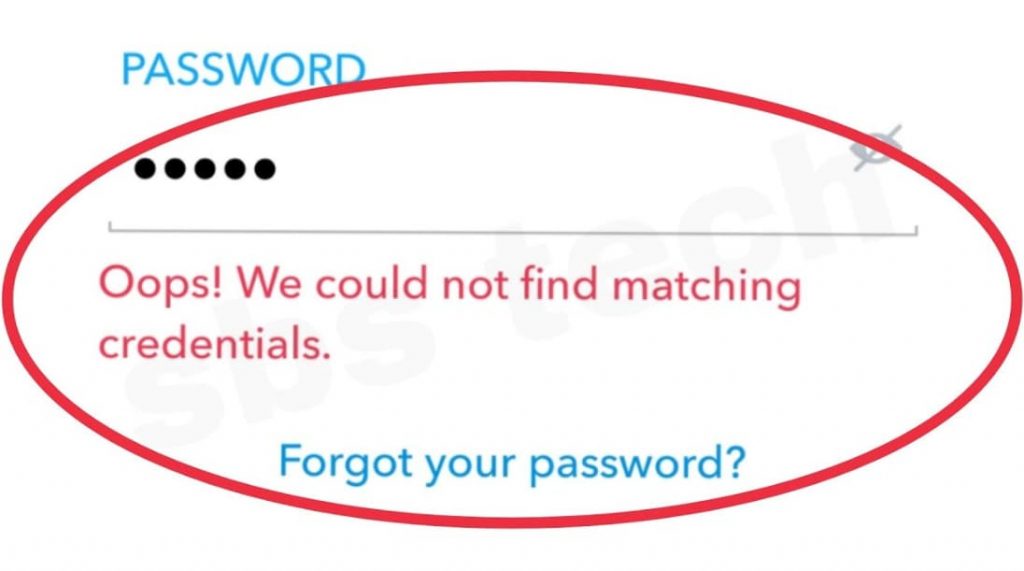
What Does Matching Credentials Mean On Snapchat?
The matching credentials message on Snapchat is one of the login errors which is pointed out by the subreddit in the Snapchat help subreddit group. Also, this scenario mainly goes like Snapchat logs you out of your account or when you try to make a login again after entering your login details then it says “Oops We Could Not Find Matching Credentials Snapchat.
Mainly it happens when you put in the correct details and sometimes, after changing your login password, you may get this error.
Why Does Snapchat Say ‘Oops We Couldn’t Find Matching Credentials’?
The Snapchat matching credentials error is one of the common errors which affect the users of Snapchat all over the world. This error message is displayed to the users at the time when they try to enter their account: “Oops, We Couldn’t Find Matching Credentials.”
The Matching credentials error mainly implies that a login error is taking place. This issue mainly happens when the users will use valid credentials and a common reason to get locked out of the user’s account is that Snapchat detected some suspicious behavior on the account.
Also, it may be why someone is attempting to access your account details from any of the suspicious locations or Snapchat is getting several account access attempts from diverse areas at the same time.
-
Someone Has Compromised Your Account
Another reason for getting locked out from your account is that Snapchat sensed that someone was trying to get access to your account from any of the unknown locations. Or it is that Snapchat is pinged access attempts from a very far location continuously.
Suppose that someone is trying to access your account when you are using it and as a security feature, you will get locked out of your account as Snapchat will determine that one of the attempts to access your account is shady. In terms of fixing it, you have to simply reset your password.
-
There’s A Bug
If you are getting the Oops we couldn’t find matching credentials and you can’t be able to make a login then it may be because Snapchat is having a failure in the system. When there is a system failure then it will lock you out of your account even if your login details are correct. It means that you can’t do as much to fix this issue apart from trying some of the troubleshooting steps or waiting for the issues to go away. Sometimes; bugs come in apps and they may create unexpected errors.
-
The app Is Out of Date
If Snapchat is out of date then it may also become a reason for getting this error. You simply need to update the app to get rid of all the login errors. Glitches and bugs manifest more when the app is outdated and you need to ensure that you have updated the app and allow Snapchat to reassess your account without showing this error.
How to Fix “Oops, We Couldn’t Find Matching Credentials”?
There are lots of reasons why you are facing issues while logging into your Snapchat account. In terms of fixing this “oops, we couldn’t find matching credentials” on Snapchat, you can try to use the below-given fixes.
-
Check If Your Account Is Locked
You may be facing this error message as Snapchat has locked your account. To fix this issue, you have to select the forgot password option from the drop-down menu. Simply select the forgot password option from the drop-down menu. You need to select the option to simply alter it by email in the drop-down menu. The email will send you to a screen that shows the manage My account option. Here, you have to select the unlock account in the drop-down menu, and then it will check to see if it is unlocked or not. After this, you have to try to make a login into your account again.
-
Change Your Password
If someone is trying to access your account when you are using your Snapchat account to connect with yours. As the app will determine that it is the last one of the account access attempts is suspicious then the account gets locked as the security step. So, in terms of changing your Snapchat password, you need to follow the below-given steps.
- In terms of getting rid of Oops, we couldn’t find matching credentials on Snapchat, you have to simply open the app.
- Now, you will see the login screen where you have to look up the option of Using another account and make click on it.
- This option is available at the bottom right side of the screen.
- When you click on the other account option then a new window will be launched which asks you for the details as compared to the usual login details.
- Here, you will have the chance to change the password but before this, you need to enter your Snapchat username so that your account will get identified.
- When you click on the forgot password option then you need to reset the password in the pop-up menu.
- You will see two options which are via phone or via email.
- You need to enter your email address and then click on the submit button.
- You will get a password reset link on the registered email address.
- Simply click on it and then you will be redirected to the Snapchat page.
- On that page, you can be able to reset your Snapchat password.
- You need to enter your password in the new password section.
- Also, you have to confirm your password by re-entering it again.
- Now, make click on the save button, and then your password will now be reset.
Also Check:
- What Does 5K Subscribers Mean on Snapchat
- What Does Accept Friend Mean on Snapchat
- How to Change Font Style on Snapchat with New Text Formats
- Phantom for Snapchat iOS 15
- Snapchat++ iOS 15
Final Verdict
So, we have shared mostly all the details to get rid of the Oops We Could Not Find Matching Credentials Snapchat issue.
If this article is helpful for you and helps you to fix this issue easily then do share this article with other people so that they can also benefit from this article. Also, if you are having any issues or queries about this article then feel free to connect with us by simply dropping a comment section given below.
