Error 18 – Mostly every android user uses the Google Play Store to download apps or to download any games or software for their android devices. But, you also need to know that there are some issues that occur in the Google Play Store.
One of those errors which mostly takes place in Android devices is Error Core 18 of the Play Store. At the time when you try to download or install any of the apps from the Google Play Store, a pop-up appears saying that the app cannot be downloaded due to Error 18.
Most of the time, it is really frustrating when we are trying to update any of the apps by using the Play Store.
Error 18
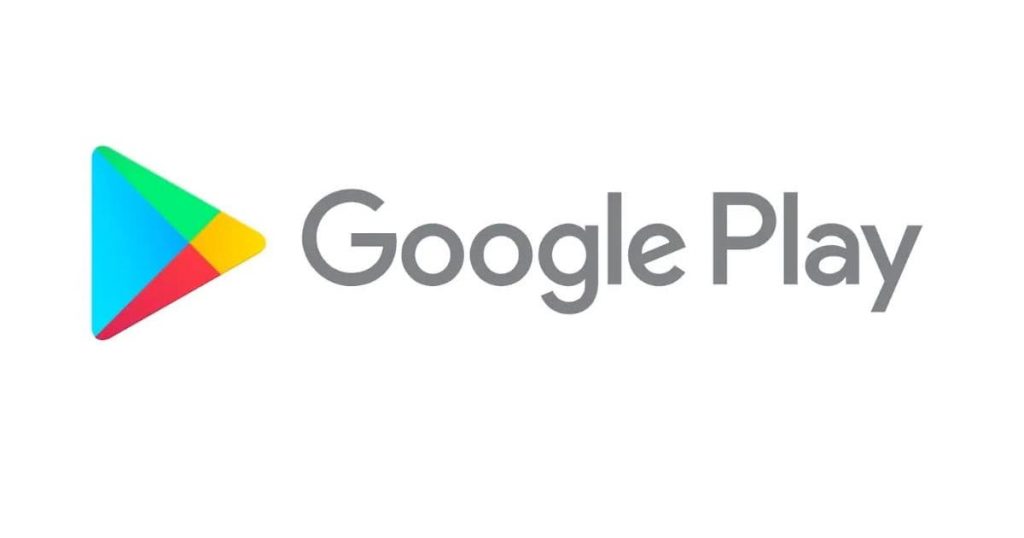
Mostly this error is really enjoyable which will prevent the users to access their favorite and useful app also this error doesn’t allow the users to update their app to its latest version.
So, as it is one of the frustrating errors, lots of people start worrying after getting this Play Store Error 18 because they start getting a glitch at the time of downloading any of the apps from the Google Play Store.
This error will take place at any time whenever you are downloading any app even if you are downloading an entertainment app or gaming, working, shopping, or any other app as well.
So, if you are the one who is getting this error then keep your mind calm and fresh because here in this article, we are going to share some of the best methods which help you to get rid of this Error 18 in Google Play Store. So, read it till the end to know all the best possible methods.
Why Does Error Code 18 Occur in Google Play Store?
There are lots of people who don’t know the main reason behind Error Code 18 and they are so excited to know the exact reason behind this error. So, there is no particular reason behind the cause of this error which was shown to you by the Play Store but one of the reasons which we can relate to this error 18 Play Store is the occurrence of the shortage of memory.
As everyone overloads their android devices with images, videos, songs, documents, and some heavy files. If your device is having no or less memory then it will not allow the users to download or install any of the new apps on their devices or also it will not allow you to update your old app as well.
The crash of data is also one of the reasons behind error 18 in google play store retrieving. It is due to the unstable connection of the network.
Also, if the date of your device is set wrong then it can also be a cause of this error and prevent you from downloading and installing any of the apps or prevent you from updating any app as well. So, after updating your device, you need to make sure that the time and date of your device are set properly.
How to Fix Error 18 Permanently on Play Store
So, as above we have discussed all the details about the causes of Error code 18 and after knowing about the causes, it’s time to know some of the best methods to fix this error quickly and easily. So, if you are really interested to get to know about these methods then you are required to keep reading this article till the end.
-
Fix Error 18 by Clearing Cache and Data
If you really want to get rid of error 18 in Google Play Store then you can simply try to clean the Google Play Store cache and data and keep it clean from useless data files which were stored in it. This method will be helpful most of the time to get rid of this error easily.
We suggest you do this process at least once a week to keep your device bug-free. To know the steps of this process, you have to read the below-given details.
- Simply open the settings of your device and then you have to select the option of Application Manager.
- Then you have to select all. By doing this, you will see all the downloaded and built-in apps available on your device.
- Now, you have to search for the Google Play Store app. Simply make click on it and then some options will appear. Simply select the option of clearing the cache and clearing data.
- After this, simply go back and search for the Google services framework. Simply clear the cache and clear the data again.
- You can also be able to do this same process with the device manager and also with Google Play Services as well.
When you complete all the above-given steps then you are required to restart your device and then you will see that this error will no longer be available on your device.
-
Uninstall Updates to Solve the Error 18
Also, you can be able to get rid of Error 18 in Google Play Store by simply uninstalling the Google Play Store updates. You can follow the steps we are sharing below to complete this process. By doing this, it will automatically bring back the Google Play Store to its original form and make it free from all the updates. So, follow the steps which we are sharing below.
- First of all, you need to open the settings and then select the option of Application Manager on your device.
- Then, you have to open all apps menus and then you have to select the option of Google Play Store.
- Now, make click on the Uninstall Updates option.
- Now, simply relocate the apps from the memory card to the memory of your device.
-
Unmount the SD Card
If you are still getting Error 18 in Google Play Store then you can also try to unmount the SD card in the process to fix this problem. Temporarily unmounting the SD card may help you to fix this error. Follow the steps we are sharing below.
- Open the settings of your device and then make click on the Storage option.
- Then, you have to select the option of Unmount SD card.
Now, you need to get back to the play store and try to download and install or update any of the particular apps. When you are able to download and update the app then you have to try to mount the SD card again and check if the error 18 in google play store android gets fixed or not.
-
The App from SD Card to Memory Card is to be relocated
There are some mobile apps that will not get updated because they are stored in external storage like an SD card. These SD cards will not support the big apps due to lack of storage and due to this, they start showing errors and prevent the apps from getting updated. So, we suggest you move those apps from your SD card to the Internal storage of your device. After this, you have to try to update your app.
- You have to open the settings of your device and then make click on the option of All Apps.
- Then, in all apps, you have to make click on the app which is not able to get updated.
- After this, you have to make click on the “Move to Phone” option or either on the option of “Move to Internal Storage”. Simply try to download any of the available updates from the Google Play Store and check that the issues get fixed or still exist.
-
Change Date and Time
As we told you earlier, the wrong date and time are also one of the major causes of this error. So, you can also be able to get rid of this error by simply resetting the date and time with the help of the steps which we are sharing below.
- Simply open the setting of your device and then search for the option of Date and Time.
- Now, you have to check the accurate date and time. Now, you have to unselect the “Automatic date and time” option and also the “Time Zone” feature as well.
- After this, you are required to correct the date and time manually.
- Now, you again need to enter into the Date and time settings option and then enable the option of “Automatic date and time”.
- Now, simply check that the issues get fixed or still exist.
-
Reboot the Device to Fix Error Code 18
The last method to get rid of error 18 in google play store has stopped is by rebooting the device. By restarting your device, you will be able to fix the software glitches of your device. Most probably, this method will be able to fix this error quickly.
You can simply be able to reboot your device by simply using two different methods.
- You can simply make a long-press the power button of your device and then you will see three different options. Simply select the option to reboot them.
- Also, you can simply restart your device by long-pressing the power button, and then your device will automatically get restarted.
More Error Codes Solution Guides:
- Opengl 4.1 Rules of Survival
- Epson Error Code 0xf1
- 0x80070422
- There Was a Problem Parsing the Package Error on Android
- Net Helpmsg 2182
Conclusion:
So, as we discussed mostly all the methods which will be helpful for you to fix the Google Play Store Error 18 in a quick and easy manner.
Also, this error can easily get fixed without taking the help of any technical expertise. If you get this error then you can simply try to use the methods we shared above to fix this error quickly.
If this article is helpful for you and helps you to get rid of this error then do share this article with others also in case of any issue or query, please drop your comment in the below-given comment section.
