YouTube Freezing Chrome – It is one of the best things that we work for a whole week and then start enjoying the weekends by watching movies, videos, and much more on YouTube to keep our minds relaxed and also to remove all our stress as well.
As YouTube is one of the biggest platforms to watch videos and some of the funny vines, lots of users report that YouTube keeps freezing in chrome while playing videos on it.
YouTube Freezing Chrome
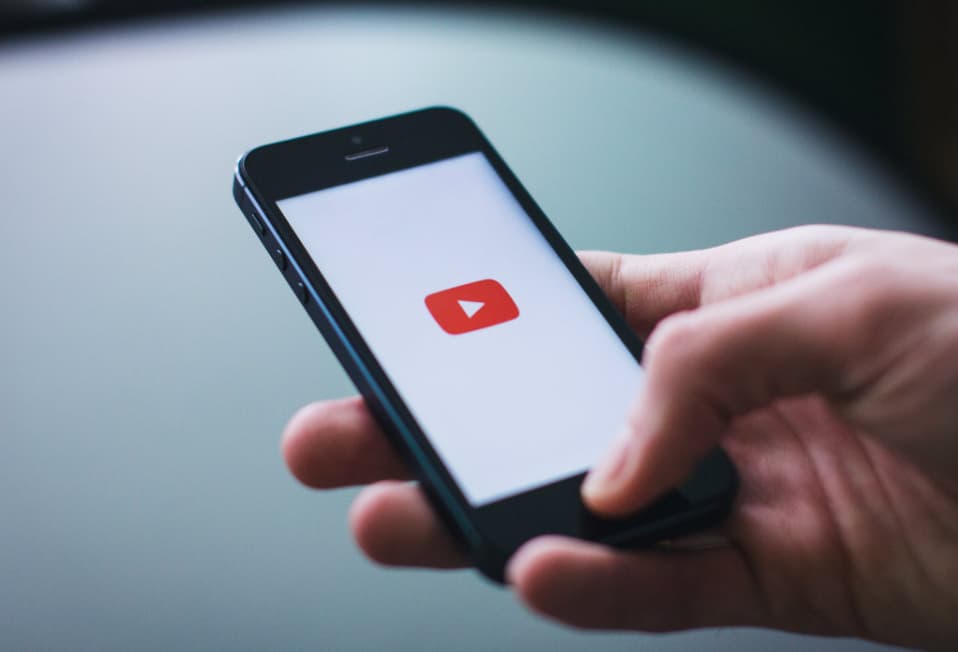
Mainly this issue appears on all the browsers like Google Chrome, Mozilla Firefox, and also Safari as well. But, mostly this issue takes place in Google Chrome and we know how frustrating it will be while enjoying the weekends.
Also Check:
- How to Remove Reading List from Chrome
- DNS_PROBE_FINISHED_NXDOMAIN for Chrome Browser
- How to Change the Color of Your Mouse on Chromebook
- Best Google Chrome Extensions to Avoid Distractions
- Chrome Keeps Freezing
- uYou+ iOS 15
- Protube++ iOS 15
So, this is the only reason that we came up with this article where we will talk about some of the best methods and tips, and tricks to get to know about how to fix youtube keeps freezing in chrome.
So, if you are interested to get to know all the fixes for this error then keep reading his article till the end to know all the best methods.
Why YouTube Keeps Freezing?
There may be lots of reasons behind the issue of YouTube Freezing Chrome. So, if you are interested to get to know about those reasons then keep reading this section.
- Mainly this issue takes place due to an overloaded browser cache.
- Also, sometimes corrupted extensions may also start creating some of the issues, and freezing websites pages such as Youtube freeze is also one of them.
- If your browser is enabled for hardware acceleration then this may also create this issue.
- Sometimes, if you are using an outdated browser then they may also create such types of issues.
- Also, an unstable or slow internet connection will also become a reason behind this error.
Troubleshooting The YouTube Freezing Chrome Bug
As we already told you that there may be lots of reasons behind YouTube Freezing Chrome issues and this time, we are going to talk about some of the best fixes for this error. So, keep reading this article in a careful manner to understand every method to fix this error quickly.
-
Solution 1: Clear Browser Cache
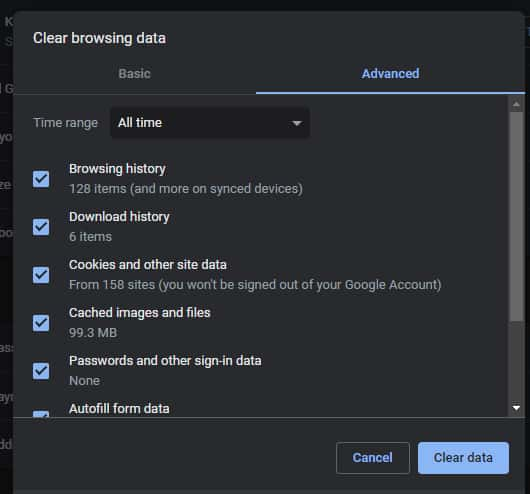
If the cache of your web browser gets full then it will start crashing the webpages and also sometimes it will slow down the speed of surfing as well. It is one of the most common reasons behind this issue. So, to fix this issue, you may need to try to clear the browser cache and check that the issue gets fixed or not. To know the complete step by step guide, check out the below-given steps:
- Simply open the Google Chrome web browser and then you have to press ctrl + shift + delete keys. Now, it will open the page of clear browsing data on the display.
- You need to change the time range to all-time by just clicking on the options of the drop-down menu.
- Now, you have to check out all the files in the cache to see if they are selected or not. You have to select all the files which are not selected.
- Finally, you need to make click on the option of clear data.
After clearing the cache, you are required to simply close Google chrome and then simply restart your browser. Now, simply check that YouTube keeps freezing whether the issue takes place or not.
-
Solution 2: Disable Corrupted Extensions
You need to know that if you are using an extension in chrome and it gets corrupted then it may also become one of the reasons behind youtube keeps freezing in chrome issue. So, in this case, you are required to disable that extension and then check whether the issue gets fixed or not. If it gets fixed then that particular extension is the culprit.
If you want to disable extensions in Google Chrome, you are required to follow the steps we are sharing below.
- First of all, you need to open Google Chrome and then you have to make click on the menu option which is available at the top right side of the display.
- Now, you have to make click on the More tools option by simply using the drop-down menu and then you have to make click on the Extensions options.
- Now, simply turn off the toggle that appears behind the extension in the process to disable them. You have to do this for all the extensions.
After doing this, simply check out whether the issue gets fixed or still takes place. If the issue still exists then you have to head toward the next method to fix this error. Also, make sure to enable all the extensions one by one and then check which extensions are creating problems. By this method, you can be able to find out the responsible extension for this issue. Simply remove that extension that is creating an issue by making a click on the remove option.
-
Solution 3: Disable Hardware Acceleration
Lots of users said that the hardware acceleration feature which takes place in Google Chrome may also become the culprit behind this youtube keeps pausing chromecast issue. Maybe it is true and in this case, you need to try to disable the hardware acceleration in Google Chrome and then check that youtube keeps pausing itself chrome issue is fixed or still exist?
In order to disable the hardware acceleration in Chrome, you have to follow the steps which we are sharing below.
- You have to simply open Google Chrome and then make click on the option of the menu.
- Now, you need to make a click on the Settings option which appears in the pop-up menu.
- Now, you have to simply scroll down and then make a click on the Advanced option in the process to access some of the more options.
- After this, you have to scroll down and then you will find the option of System. Click on it and then you have to turn off the Use Hardware acceleration when available toggle.
After doing all these steps, you have to simply restart your chrome and then check whether the issue gets fixed or not. We hope that this method will fix the YouTube freezing chrome issue easily.
-
Solution 4: Update Your Browser
You need to know that if you open YouTube in an outdated browser then it will freeze. It is really important to keep your browser updated because outdated browsers will create lots of problems which also include frozen webpages. You need to try to update chrome and then check to see if the youtube keeps pausing chrome issue gets fixed or not. Follow the steps to complete this process.
- You have to open Google Chrome and then click on the option in the menu.
- Now, you need to select the Help option and then make click on the option About Google Chrome.
- After this, your browser will check for the updates automatically and if there is any available update, simply download it.
- When the update gets completed then you need to simply close Google Chrome.
You need to relaunch Google Chrome and then simply open YouTube and then whether the YouTube video freezes or not.
-
Solution 5: Check Network Connection
If the above-given methods are not helpful for you and you are still getting YouTube Freezing Chrome issues then this problem is not with your web browser and mainly this is the issue with your internet connection.
If your YouTube videos freeze then it may be possible that your video is buffering due to the slow down of the internet connection. Also, an unstable internet connection is also one of the issues as well. If you are watching any video of HD resolution then small buggering will take place and it seems like the YouTube video is freezing.
You are required to check out the speed of your internet and also the stability of your internet as well. If you find any problem then you need to make a call to your internet service provider and report the problem. Also, you need to check out the bandwidth which gets used while downloading or for the other connected devices as well.
Also, you need to try to play the video in different resolutions like 144p to 1080p to find out whether the problem takes place for all the resolutions or only in the high resolutions.
FAQs
-
Why Does My YouTube Keep Freezing?
You have to simply restart your device and then simply turn off your mobile data connection and after this, you need to simply turn it on again. You are required to simply clear the youtube app cache and then simply uninstall and reinstall the youtube app.
-
Why Is YouTube Unresponsive On Chrome?
YouTube may not work on your chrome browser for many reasons but the browser data issue and disabled javascript are generally the major reasons. Sometimes, chrome accesses the browser data for some websites and when it occurs then the affected website will seem to malfunction.
-
Why Does My Computer Keep Freezing When I Watch YouTube?
When you are watching downloaded or online YouTube videos then your PC will keep crashing or freezing which is a sign of compatibility issues between your web browser and your graphics card as well.
-
How Do I Fix YouTube Keep Pausing?
YouTube auto pauses are often on the android and you can be able to fix it by using several methods like improving your network bandwidth, clearing cache and cookies, cleaning the headphone jack or replacing the headphones, updating the youtube app, turning off and reminding me to take a break feature as well.
Final Verdict
So, we have shared mostly all the methods and solutions which will be helpful for you to fix YouTube Freezing Chrome issues. If these methods are helpful for you and help you to get rid of this problem then let us know the usefulness of this article in the comment section given below.
Also, if you have any issues or queries then feel free to connect with us by simply dropping your valuable comment in the below-given comment section. We assure you to connect with you as soon as possible.
