If you are getting an iPhone cannot verify server identity Imap.gmail error then you are not alone who is getting such issues. Mainly this error alerts you related to the authenticity of the mail server certificate doesn’t matter whether it is trustworthy or fake.
Generally, this error takes place because your device is ardent and also because of the strict verification of your mail server certificate.
iPhone Cannot Verify Server Identity Imap.Gmail
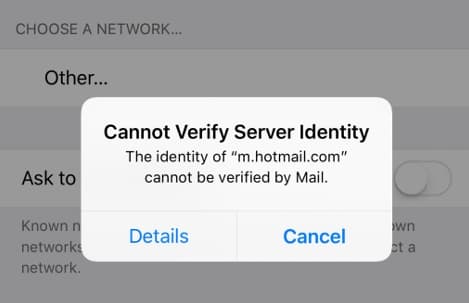
So, if you are willing to get rid of this error then you have to read this article till the end to know all the details in a simple and careful manner.
What Does iPhone Cannot Verify Server Identity Error Mean?
Generally, this iPhone cannot verify server identity Imap.gmail error takes place due to the discrepancy between the SSL certificate on the server and because of the settings of your device server.
You may know that there are lots of advanced HTTPS protection apart from HTTP and it is one of the safe connections. The security is mainly confirmed by the SSL.
When Does This Error Occur?
The iPhone cannot verify server identity imag.gmail error mainly takes place after the main change in the mail server certificate by switching to the new issuer or expiry or when a new account gets set up on the iOS device or after the migration of an account.
Also, this error takes place on popular mail servers. This error mainly appears when the valid certificate gets misclassified or if there is any mismatch between the domain name and server name.
Also, it may be a bug in the iPhone or the iOS as apple will use the strict verification of your mail server certificate.
How to Fix iPhone Cannot Verify Server Identity Imap.Gmail Error?
You need to know that there are mainly five different methods that help you to get rid of this iPhone cannot verify server identity IMAP error in a simple and quick manner.
- Quick Solution
- Re-Add Account
- Reset Settings
- Re-Open Mail App
- Update
-
Quick Solution to Fix iPhone Cannot Verify Server Identity Imap.Gmail
You need to know that an easy and basic method to fix this error is to restart your iPhone. This step may help you to get rid of such errors sometimes which may take place due to the minor software glitch which may create this error. Check out the below-given steps and follow them wisely.
- You have to click and hold the side button until you will see the power off slider.
- You need to simply drag the slider to simply power off the iPhone in a complete manner.
- Now, you need to wait for nearly 30 seconds to 1 minute, and then you have to make click and hold the side button again to turn your iPhone on again.
Don’t hesitate to try the above-given steps anytime as it doesn’t affect the saved data of your device. Also, you don’t need to take a backup of your device as well and after using these steps, you will be able to get rid of cannot verify server identity issue in a quick period of time.
-
Remove Your Email Account and Add It Back
Sometimes, using the mail on an iPhone or any of the iOS devices may create this error. To get rid of this, you have to read and follow the steps which are as follows:
- Simply click on the settings option from the home screen of your device.
- Now, you have to click on the account and password option.
- After this, you are required to select the email account which you want to remove.
- After this, make click on the delete account option which appears at the end of the display.
- Now, click on delete from my iPhone to confirm that you are willing to delete the email account.
- After deleting the email account, you have to get back to the settings > mail > accounts and password option.
- Here, you have to click on the add account button.
- Now, simply select the email service provider, and then you have to enter all the necessary details.
-
Reset All Settings
If you want to reset all the settings then you have to read and follow the steps which are as follows:
- If you want to reset all the settings then you have to simply open the settings app and then click on the general > transfer or reset iPhone > reset > reset all settings.
- Now, you will get a confirmation to alter at the bottom of the display of your iPhone.
-
Close the Mail app and Reopen It
Sometimes, the mail app will not respond in a proper manner, and in such a situation, you have to try to close the app and then try to open it again. You can also force quit the app as well. Sometimes, it will fix the software crash issue at the time of using the app. In the process to close the mail app, you have to make double-click on the home button which will open the app switcher. You need to simply swipe the mail app until it will get disappear into the app switcher
-
Update iOS and Carrier Settings
You know very well that iPhone updates are so important and also carrier settings updates are also important as well. When you will see any of the available software updates then you have to simply download and install the updates as the software updates will help you to fix the iPhone mail error if it isn’t inflicted by the iOS bugs.
- In order to check out the iOS update in a manual manner, you have to enter into the settings > software update.
Apart from the iOS updates, you have to install the carrier update which is highly recommended in the other remedies mainly if the error takes place due to network issues.
- If you want to check out the carrier settings updates, you have to go to the settings > general > about the menu and then you have to scroll through the carrier section.
After this, you are required to follow the instructions to simply download and install the latest updates on your iPhone device.
More Related Guides:
Final Verdict
Above we have shared all the details and methods which help you to fix the “iPhone Cannot Verify Server Identity Imap.gmail” error. We hope that this article will be useful and helpful for you and help you to fix this error. If yes, then do share this article with other people so that they can also be able to get benefited from this article.
Also, if you still have any queries or issues about this article then you can simply contact us by simply dropping a comment in the below-given comment section.
