If you’re trying to find out why you can not log in to the PlayStation Network on your PS4 or PS5 then this article on Playstation Network Sign In Issue on PS4 or PS5 is going to be very helpful for you. PSN or the PlayStation network is one of the online gaming and also one of the media distribution services which is introduced by Sony Corporation. It was mainly created to support the PlayStation 3 but eventually, it gets expanded to the PS4 and PS5.
Playstation Network Sign In Issue on PS4 or PS5
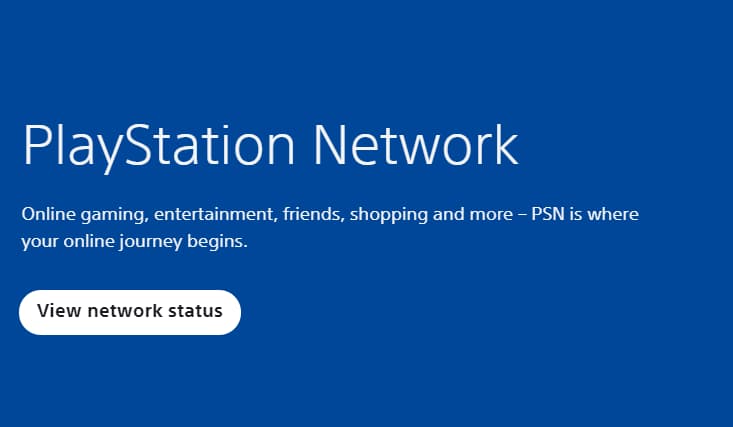
With PSN, PlayStation users can simply be able to access the digital copies of the games without buying any type of physical disc. The gamers of the PlayStation can simply be able to subscribe to the PS Plus which will allow them to simply play the online multiplayer games and also helps them to access the free games and to get exclusive discounts and much more.
Top 10 Methods to Fix Playstation Network Sign In Issue on PS4 or PS
If you are reading this article on “Playstation Network Sign In Issue on PS4 or PS5” and it is completely safe to simply assume that you are experiencing the same thing. Today in this article, we will tell you about what to do if you cannot login into your PlayStation Network account.
-
Check PSN’s Status
Before you make any types of changes to your gaming console, you have to identify that the problem is from your end or from the end of the servers of PlayStation. Playstation has its own dedicated page which will help you to get to know the status of the PlayStation network. If there is an issue with the service then it will explain to you the reason why you can’t be able to login into your account. So, in this case, one of the best things which you can be able to do is to simply ati for the servers to get back online. Also, on the other side, you have to simply proceed to the other methods if everything is ok with the servers of your PSN.
-
Verify Your Credentials
It may be one of the very simple and easy solutions but it mainly gets proven that it is highly effective for any of the platforms. Also, if you can’t make a login into your PlayStation network account then you have to simply try to check out your login credentials which must need to be correct. Also, it is really easy to get your account mainly if you leave them logged into your device every time. Before you access your PSN account then make a double check on the username and email or password which you are using.
-
Change Your Password
Another method which you are able to use if you can’t be able to access your PSN account is to simply change your password. You can simply be able to change the password of your account which will be helpful for you to get rid of this issue. Below, we are going to share the complete process of how to change your PSN account’s password.
- First of all, you are required to simply access the PlayStation network login page by using your web browser.
- Then, you have to make a click on the Trouble Signing In option.
- After this, you are required to simply select the option of Reset Your Password, and then you have to enter your email which you have used at the time of creating your PSN account.
- At last, you have to check out your email and then simply follow the rest of the instructions which appear on the display in terms of recovering your password.
- When you recover your password then simply try to make a login into your PlayStation Network account.
-
Check and Reset Your Internet Connection
As the PlayStation Network is an online service and your internet connection may be the reason why you cannot login into your PSN account. In terms of simply verifying this, you are required to simply run a speed test by using any of the speed test websites to find out the upload and download bandwidth of your internet connection. If the result shows that your network is the issue then simply restart your router in terms to re-establish the connection with the ISP.
After restarting your network router, you again need to run a test in terms of checking out your connection and see if it is running correctly or not. Also, you can simply contact your network service provider only if your internet is running slowly and simply ask them to solve the issue.
-
Check for System Updates
It may be possible that the software version of the PlayStation which you’re using is outdated and that’s why it makes it hard for your console to simply communicate with the PlayStation servers. In terms of fixing this, you have to check that your console is having the pending updates and simply install them into your device. For the PS4, you can simply be able to check out the system updates, simply follow the steps which we are sharing below.
- You have to access your PS4’s settings with the help of your controller.
- Then, you need to enter into your system software update.
- Then, you are required to simply select the option of Update Now, and then you have to wait for your console to check for the available updates.
- At last, you have to make a click on the accept button only if there are any of the available updates and then you have to follow the on-screen instructions and simply install it into your system.
If you are using a PS5 then you have to follow the below-given instructions:
- In your PlayStation 5, you have to enter into the settings and then you have to access the system tab.
- After this, you have to enter into the system software > system software update and settings.
- Now, make a click on the update system software and then simply select the option of update using the internet.
After updating your PS4 or PS5, you have to simply wait for it, and then you have to try to make a login into your PSN account in order to check that the issue gets fixed or still takes place.
-
Restart Your PS4 or PS5
To fix Playstation Network Sign In Error, You can also try to restart your console if you can’t be able to access your PSN account or some of the features are not working properly. Also, a temporary issue or any of the glitches may take place in your PS4 or PS5 which may start causing multifunction. You can simply check out the steps which we are sharing below to restart your PS4.
- On your controller, you have to make a click on the PS button until the Quick menu appears on the display.
- Then, you have to enter into the power tab.
- Finally, you have to highlight Restart PS4 and click on the O or X button in terms to simply confirm the action.
Also, if you are using the PlayStation 5 then you have to follow the guide which we are sharing below in terms of restarting your device.
- First of all, you have to locate the PS button of your PS5 controller.
- Then, you have to hold it down in terms to simply access the quick menu.
- After this, you are required to simply select the restart option, and then you have to follow the instructions which appear on the display.
You have to simply wait for your console to reboot and then you have to try to reassess your PlayStation network account in order to check that the problem gets fixed or still exists.
-
Disable Media Server Connection
You need to know that the media server connection of the PlayStation will allow the users to simply connect their devices with the console. Also, it will affect all the connections and the PlayStation device if there is any type of problem with it. In terms of fixing it, you have to simply disable the media player connection of your console and check whether the issue gets fixed or not.
- First of all, you have to enter into the settings of your console.
- Now, you have to access the network tab.
- Then, you need to simply open the media server connection tab, and then you have to disable it simply.
After disabling your media server connection, you have to try to make a login into your PlayStation network account again.
-
Change Your DNS Server
Another reason why your network connection is running slow is because of the faulty DNS server. It may be possible that your DNS may be facing any type of technical issue and affect the internet quality. In terms of fixing this issue, you have to simply try to change the default DNS server of your console and simply check out the steps which we are sharing below.
- First of all, you have to enter into the settings of your PS4 or PS5 and then make a click on the Network option.
- Now, you have to select the internet connection setup.
- Now, simply select the Use Wi-Fi in terms to connect your network and make a click on the custom option.
- After this, you are required to simply set the IP address to automatic, and then you need to select the Do Not Specify for the DHCP Host Name.
- Now, you have to select the Manual option of the DNS settings and then you have to simply use the below-given DNS server:
- Primary DNS: 8.8.8.8
- Secondary DNS: 8.8.4.4
- For the settings of MTU, you have to simply select the manual, and then you have to set the value as 1456.
- At last, you have to make a click on the option of not using the proxy server and then you have to select the Test Internet connection option.
When everything comes into order then you have to get back to the PSN’s sign in page and then you have to try to access your account.
-
Rebuild PS4 Database
If you are one of the PS4 users then you can simply try to rebuild the database if it is not working in a correct manner or you may not be able to use some of the features as well. With the help of this process, your console will recognize the crucial data which is stored in your drive. When you rebuild your PS4 database then it will be really easy for your console to simply access the data which is required by the games and the services. Below are the steps which you have to follow in terms of simply rebuilding your PS4’s database.
- First of all, you have to ensure that your PS4 is turned off completely.
- Now, you need to hold down the power button for 8 seconds to enter safe mode.
- Now, you are required to simply connect with the controller with the help of the charging cable and then make a click on the PS button.
- At last, you have to find out the rebuild database option and then make a click on the X button to confirm your action.
After rebuilding the PS4’s database, you have to simply try to access your PlayStation Network account via Playstation Network Sign In in order to confirm that the issue gets fixed or still takes place.
-
Reset Your PS4 or PS5
If the above-given steps do not work for you in a proper manner then we suggest you simply reset your PS4 or PS5 to get back into the factory defaults. You may have to change some of the settings of your console which is creating an unstable or slow internet connection. Follow the steps which we are sharing below to reset your PS4.
- With the help of your controller, you have to enter into the PS4’s settings page.
- Now, enter into the initialization tab.
- Finally, you have to select the restore default settings and then you have simply followed the on-screen instructions in terms to simply complete the process.
If you are using the PS5 then you have to follow the below-given steps:
- First of all, you have to make sure that your PS5 is turned off completely.
- Now, you have to hold the power button until you hear two beeps and the second beeps come after 7-8 seconds.
- Now, you have to simply connect your controller with the PS5 with the help of the charging cable and then make a click on the PS button.
- At last, you have to select the Reset PS5 button and then follow the instructions which appear on the display.
After resetting the PlayStation, you have to get back to the PSN’s login page and then simply check that the issue gets fixed or still takes place.
More Gaming Guides:
- How To Delete Bethesda Account
- How To Delete Black Desert Account
- How To Reduce CPU Usage While Gaming
- How To Fix Fallout 4 Resolution Bug On Windows 10
Final Verdict:
So, finally, we have discussed some of the proven methods which help you to fix cannot log in to PlayStation Network account on PS4 or PS5. If this article on “Playstation Network Sign In Issue on PS4 or PS5” is helpful for you then do share this article with other people so that they also get benefited from this article. Also, if you have any issues or queries related to this article then feel free to connect with us by simply dropping a comment below.
