Samsung Emergency Mode – It is to note that the emergency mode of Samsung Galaxy phones and this guide is also valid for all galaxy devices. Samsung Galaxy is mentioned in all the sentences so which is also applicable to the Galaxy S6, S7, S8, S20, S21, S21 Ultra.
Samsung Emergency Mode
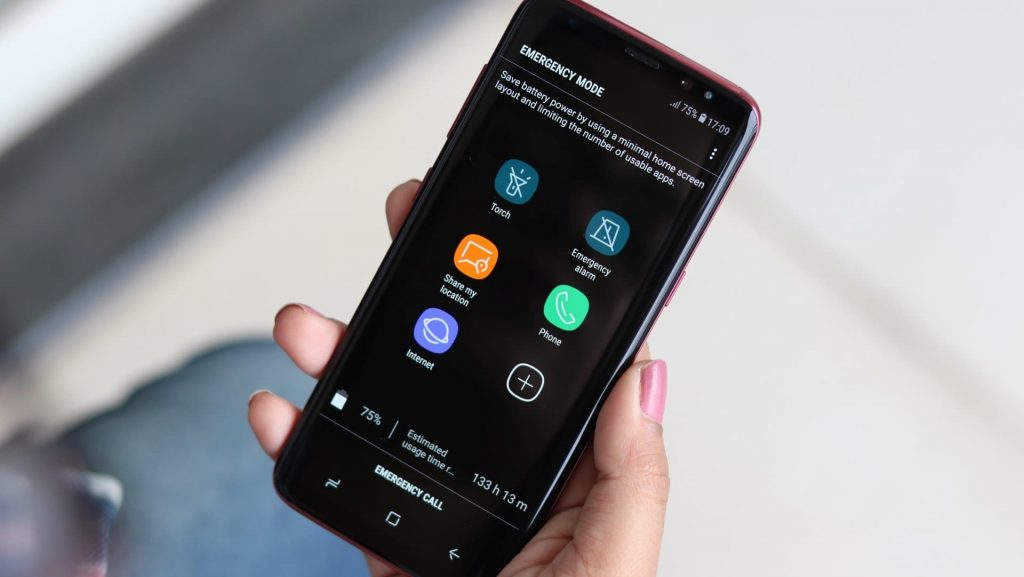
In this guide, all the details for Samsung Galaxy emergency mode and the related details are provided. What is the Samsung galaxy emergency mode and what are the operations related to it, all is given in the guide.
What is Samsung Emergency Mode?
It is one of the best features of all time – the emergency mode. It has its own advantages and helps the users to relax regarding the battery problem. There are various actions related to this mode. The Samsung Galaxy emergency mode is said to help the users in the following ways:
- When your Samsung Galaxy S6 smartphone battery is about to empty, you can switch on the emergency mode to make your phone work for a longer period of time.
- When the emergency mode is enabled you can send the notice to the emergency contacts of your location in case of an
With the Samsung Galaxy Emergency Mode, you can make Samsung emergency call, put alarms, and also turn on the flashlight. In this mode, the remaining battery will also be displayed with the estimated wake time of the phone so that you can charge the phone within the specified time.
Some of the limitations will be implied to the smartphone in order to make the battery work longer. Like:
- The screen will turn gray, with no colors.
- Brightness will be turned to a minimum.
- Wireless services like Wi-Fi and Bluetooth will be deactivated.
- Mobile data is turned off when the screen is locked.
- Only the important apps are allowed for functioning.
- CPU speed will be decreased.
How Could I Turn On the Samsung Emergency Mode?
Turning on the emergency mode is easy. Follow the below steps to turn on the emergency mode:
- Long press the Power button and in the display tap on the Emergency Mode.
How to Change Settings on Samsung Emergency Modes?
Home Screen Emergency Mode in Samsung Galaxy S6 is a bit different from the normal Galaxy S6 Home Screen. When you get a new phone then there are 5 apps that are pre-installed on the phone. These apps are displayed on the home screen.
- Flashlight: When you press the flashlight option then it will turn on the flashlight of the phone.
- Emergency Alarm: When you are in any emergency then press this button to sound alarmed to get attention.
- Share My Location: When you are in an emergency then tap on the emergency button to send your current geographic location to the specified contact.
- Phone: Make calls.
- Internet: Make use of the internet.
At the end of the screen, it shows the remaining battery with percentage and estimated usage remaining time of the smartphone. The estimated time is just a rough estimate.
In the emergency mode, you can add a Facebook application and a map. That’s it. There is no other app you can use in emergency mode. Customization settings are also not available.
More Options in Emergency Mode
More options could be found out on the top right of the screen to get more setting options.
In these options you will get the following settings:
- Disable Emergency Mode: Tap on this option to exit from the emergency mode.
- Remove: If you want to remove the app from the home screen then you can remove it from this option.
- Manage Emergency Contacts: You can edit the emergency contacts with this option.
- Settings: Change the system settings from this option.
Some of the apps like the Flashlight, emergency alarm, share my location are not allowed to be removed from the emergency mode. These are the basic emergency functions and are kept to ensure that they are not removed accidentally.
How to Exit Samsung Galaxy Emergency Mode?
You can exit the emergency mode in 2 ways as given below:
- Tao on the power button and hold it for some time till an option of emergency mode does not appear. Tap in the “Turn Off Emergency Mode”.
- Tap on More location on the top right corner and tap on the button “Turn Off Emergency Mode”.
More Samsung Guides:
- Samsung S9 Moisture Detected Won’t Go Away
- Samsung Galaxy S7 Keeps Restarting
- How to Disable Badges Galaxy S7
Conclusion
I hope, you have understood all the procedures to use Samsung emergency mode in Samsung Galaxy Devices. We have nearly covered all the topics related to the emergency mode and if in case we missed out on some points then do tell us in the comments section below.
If you have any doubts or query then you are welcome in the comments section below. Your comments are an inspiration to us.
