Hello Friends. In this article we are going to get the information about a windows error. If you got the error like “The File is too Large for the Destination File System” error.
You have to know that this error exist when you are trying to copy a large file which size is more than 2 GB to USB Flash Drive or Hard Disk which have enough free space, then to fix this error you have to format your Flash drive or Hard disk using FAT32 file system.
Fix The File is too Large for the Destination File System
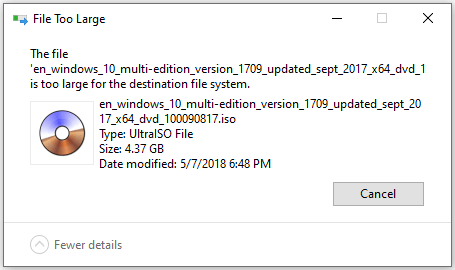
You have to know that the updated version of FAT (File Allocation Table) is mainly used by the earlier version of Windows like Windows 95 OSR2, Windows 98, and Windows Me. The updated version of FAT is also known as FAT32 which grant for a default cluster 4KB size and also it allows the larger than 2GB size of EIDE Hard disk. But nowadays, it is not able to support for large file size that’s why since Windows XP it have been replaced by NTFS (New Technology Files System).
So, if you are facing this kind of error then we are going to get the information below to fix this error. Below we are going to get the complete troubleshooting steps to fix this error. So, keep read the article below.
Fix The File is too Large for the Destination File System
Method 1: Converting FAT32 file system to NTFS without data loss
- At first you have to tap Windows Key + X, then you have to select Command Prompt (Admin).
- Now you have to check that what is going to assign to your USB flash drive or External hard drive.
- Now you have to enter the command “Convert G: /fs:ntfs /nosecurity” in the command prompt and tap Enter (To be sure that the drive letter will replace to your own Device drive letter).
- Now you have to wait for some time to complete the conversion process. If the above command is not working then to fix the drive you have to run Chkdsk (Check Disk) command.
- Then you have to type the command “chkdsk g:/f” on your command prompt window and tap the Enter button (have to change the drive letter from g: to your own USB flash drive letter).
- Then you have to run again the command “Convert G: /fs:ntfs /nosecurity” and now it will run successfully.
- Now before giving the error “The File is too Large for the Destination File System”, you have to copy the large size files in your device.
- This process will help you to do successfully fix the error “Fix The file is too large for the destination file system” without your data lose.
Method 2: Format your device using NTFS file system
- To fix the error first you have to right-click on your USB drive and then you have to select the Format option.
- Now you have to select NTFS (Default) File System.
- Then, in the Allocation unit size column you have to select Default allocation size.
- Now you have to click the Start button and if they asked for confirmation then you have to click OK.
- After complete the process you have to try to copy the files to your drive.
Related Searches:
- The file is too large for the destination file system pendrive
- The file is too large for the destination file system sandisk
- The file is too large for the destination file system usb drive
- The file is too large for the destination file system without formatting
- The file is too large for the destination file system error
- The file is too large for the destination file system usb
- The file is too large for the destination file system solution
- The file is too large for the destination file system how to solve
- The file is too large for the destination file system fix without format
- The file is too large for the destination file system reddit
Conclusion :
So, finally we had discussed the complete process with different methods which help you to Fix The File is too Large for the Destination File System error successfully. Still if you have any issues, queries and suggestion regarding to this article then please comment below and share your experience with us.
