As you know, in terms of internet usage, no other browser can beat Google Chrome from all over the world. Also, it doesn’t mean that there is no error in Google Chrome and also it doesn’t mean that Google Chrome is bug-free. Generally, Google Chrome is having one of the issues that videos not going full screen chrome. Mainly this issue takes place at the time of playing videos on Youtube.
Why Videos Not Going Full Screen Chrome – Fix it
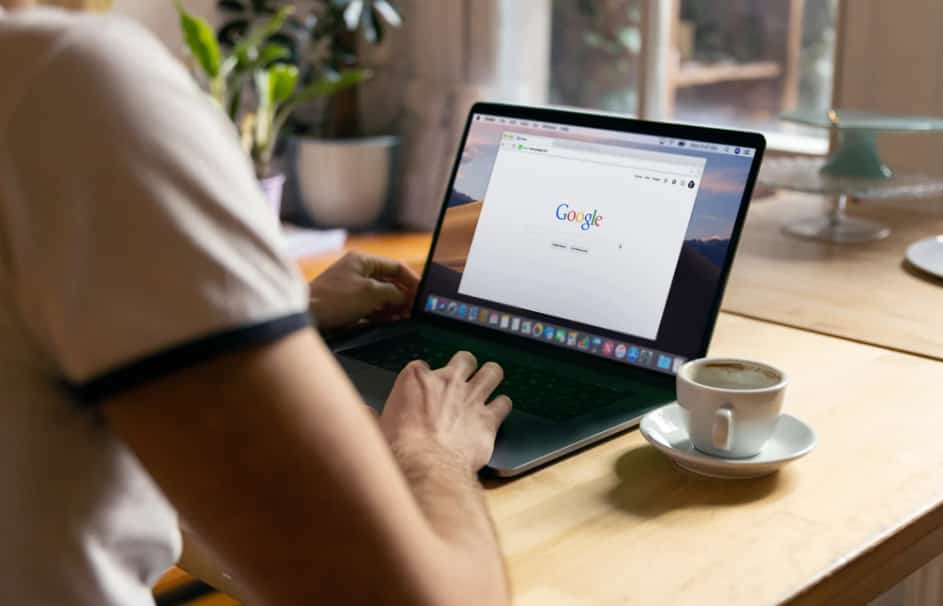
As chrome is one of the biggest web browsers and there are lots of people who only use the internet and google chrome to watch videos and it will become so annoying for people when they can’t be able to watch the videos on chrome on fullscreen.
Mainly the issue of chrome won’t go fullscreen occurs while playing videos on Google Chrome and you can be able to fix this issue by using some of the troubleshooting methods.
So, for your ease, here we came up with this article where you will get to know about some of the best possible methods which can be helpful for you to fix this issue in a very simple and quick manner.
So, simply try these troubleshooting methods and then simply enjoy the youtube videos in fullscreen mode on chrome browser.
So, simply keep reading this article till the end to know all the possible details and methods which will be helpful for you to get rid of this error in a very simple and quick manner.
These methods are highly proven and we assure you that they will definitely help you to fix this error.
You May Also Like to Play: Best Browser Games
Why Videos Not Going Full Screen Chrome?
Mainly the chrome won’t go fullscreen when playing youtube videos error may take place due to several reasons. Below, I am sharing some of the major causes due to which this issue takes place:
- Outdated Chrome: You are required to enable the auto-updates of Google chrome. As the auto-update may be disabled and by manual or also by involuntary interference. The outdated chrome isn’t able to patch the bugs and due to this, these issues take place.
- Hardware Acceleration: Hardware acceleration will use the GPU in Google Chrome, But as per the reports by lots of people that these causes will be the reason behind these bugs and also the errors.
- Chrome Theme: If you are using the chrome custom theme apart from the default chrome-look then it may also become the reason behind the chrome won’t go fullscreen.
- Corrupted Chrome Browsing Data: The chrome browsing data may get corrupted and also start creating lots of issues like bugs and errors which also include the reason for the full screen not working in chrome.
- Incompatible Extensions: You need to know that extensions are really useful in terms of making the user experience better but also there are some of the extensions which may be malicious and also give bugs in chrome as well.
- Corrupted Chrome Installation Files: The google chrome installation data itself may also become corrupted and also it will prevent Google chrome from playing the videos on full screen.
What To Do When Chrome Won’t Go Fullscreen?
Now, as you know, the reasons behind the full screen won’t working in chrome error and now it’s time to find out the fixes of this error. Below, we are going to share some of the best and possible solutions which you need to follow if your chrome fullscreen is not working properly.
Solution1: Update Chrome
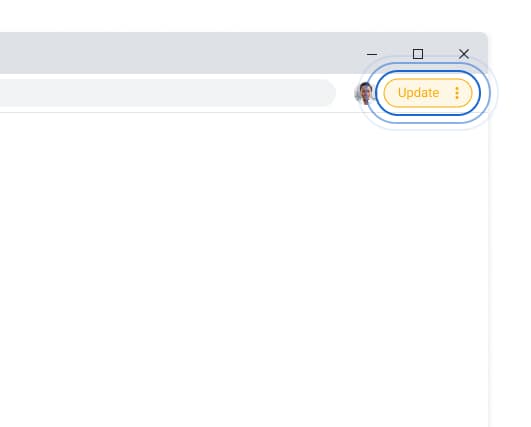
If the outdated version of chrome is having lots of bugs and also lots of errors as well. If your google chrome is outdated then you need to find out the cause of this issue. Generally, chrome will automatically get updated but there are some methods to disable chrome’s automatic update.
If google chrome is outdated on your computer then it may be possible that the automatic update will be disabled. So, in this case, you are required to update google chrome manually. For this, you can simply follow the steps which we are sharing below:
- You need to open Google Chrome.
- Then, you are required to make a click on 3 dots which will appear on the button which will be located at the top right side on the display in the process to open the menu.
- Simply move the cursor of the mouse and click on the help option which will appear in the menu. This will open another menu.
- Now, you have to make a click on the option of about Google Chrome.
- After this, Google Chrome will automatically scan for the latest update and if there is any available update found then Google Chrome will start updating it automatically.
Solution 2: Clear Chrome Browser Data
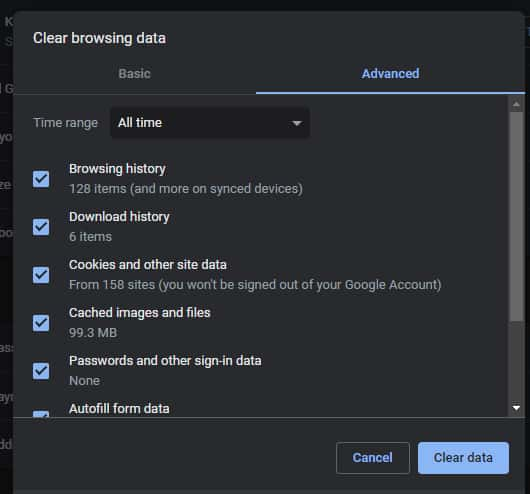
You need to know that the corrupted browser data is mainly known to create several types of bugs and also errors for Google Chrome. Also, it may be possible that the data of the browser will get corrupted and that’s why videos are not going full screen in Chrome.
So, if you get stuck and face such types of issues then you can try to get rid of this problem by simply cleaning the browser cache and then check that the issue gets fixed or not. In order to clean the browser cache of Google Chrome, you are required to follow the steps which we are sharing below.
- First of all, you need to open Google Chrome.
- Then you are required to press the Ctrl + Shift + Delete Keys. By doing this, the clear browser data page will open.
- Now, you need to make a click on the advanced tab.
- After this, you have to check all the boxes and also need to change the Time Range to All Time.
- Then, you need to select the option of clear data.
If this method helps you to fix the issue then it’s really good and we are happy for you but if you are still getting the same problem then you are required to move towards the next steps which we are sharing below. These are the proven methods and they are highly proven to help you to get rid of such type of error.
Solution 3: Disable Hardware Acceleration
As you know, the hardware acceleration in the browser is mainly reported for these errors and also for the bugs as well. Chrome won’t go fullscreen may also take place due to this feature being enabled. In the process to disable the hardware acceleration in Chrome you need to follow the steps which we are sharing below:
- First of all, you need to open Google Chrome and then you have to make a click on the menu button.
- Now, make a click on the settings option by using the menu and then simply scroll down.
- After this, you are required to select the advanced option and it will open some of more options.
- Simply scroll down and look for the option of the system. Now, simply disable the option of using hardware acceleration when available.
Solution 4: Disable Extensions
As you know that the extensions are very useful and mainly it will ease the experience of chrome or for any other browser as well. But if you are using any of the incompatible extensions or any of the malicious extensions then they will harm you as well. Also, it is possible that this issue mainly takes place due to the problematic extension. In the process to check out the fixes, you need to follow the steps which we are sharing below:
- You are required to open Google Chrome and then make a click on the menu option,
- Now, you have to select the more tools option by using the pop-up menu, and then you are required to make a click on the option of Extension.
- After this, you have to make a click on the toggle which is available next to the extension and you need to disable them.
- Now, you have to disable all the extensions and then simply restart Google chrome.
Now, simply check out whether disabling the extension will be helpful to fix the full-screen issue in Google Chrome or not. If this is helpful then simply enable the extension and then check that the issue takes place or not. By this, you will be able to find out the faulty extension and then you have to remove that particular extension.
Solution 5: Play Videos Without Maximizing Chrome
If the chrome won’t go fullscreen when playing youtube videos issue still exists after using the above-given methods then you can also try to use some of the other methods. You need to simply minimize the icon in Google chrome in the process to keep it completely maximized. Now, simply run the video and then again go to the full screen.
Solution 6: Reset Chrome
If the above-given methods are not helpful for you then you need to try to reset Google Chrome. In the process to reset the chrome, you are required to follow the steps which we are sharing below:
- First of all, you need to open the Google Chrome settings.
- Then, simply scroll down, and then you have to select the option of Advanced in the process to open more settings.
- Now, you have to scroll down until you reach the Reset and Clean up section.
- Simply make a click on the option of Restore settings to their original defaults.
- Then, wait for the completion of the resetting process.
Now, you have to try to play a video on full screen and if you are still getting chrome won’t go fullscreen then you have to reinstall the chrome.
Solution 7: Reinstall Chrome
If you reset the chrome but the issue of fullscreen not working in Chrome issue still takes place then you are required to reinstall the chrome. In the process to uninstall chrome, you have to follow the steps which we are sharing below:
- First of all, you have to click on the Windows + R button and then simply open the run utility window.
- Now, you have to type appwiz.cpl in the search bar, and then you have to press the enter button in the process to open the programs and features section.
- Now, look for Google Chrome in the available apps and then make a right-click on it.
- Simply select the option of uninstalling by using the pop-up menu.
- After this, you have to simply follow the instructions which will appear on the display to complete the process.
After uninstalling Google Chrome, you are required to make a visit to their official website and then again download the latest version of it. Now, you have to install the chrome again and then you will be able to play the video on fullscreen.
Solution 8: Try Another Browser
If none of the above-given methods will work properly for you and you are still getting chrome won’t go fullscreen when playing youtube videos then try to use another browser. You need to know that the browsers like Firefox and Edge will also save the password and also they will autofill the data and have lots of features as well.
Firefox is one of the famous web browsers for the security of the users and also it is so light to use on the computer.
Final Verdict
So, that’s it for this article. We hope that the methods which we have shared in the above-given article will be helpful for you to fix the issue of videos not going full screen chrome. If the above-given article and also the above-given methods are helpful for you and help you to fix this issue in an easy manner then please do share this article with other people.
Also, if you have any issue with this article and also if you get stuck somewhere in between these methods then feel free to connect with us by just simply dropping your valuable comment in the below-given comment section.
We assure you to assist you in a better way and help you to fix all your issues in a very easy and simple manner.
