Avast Internet Security Scheduled Scan – Avast is having one of the big updates related to the user interface and also this update confused some of the users as per its features which also include the scheduled scan of this antivirus program.
Avast Internet Security Scheduled Scan
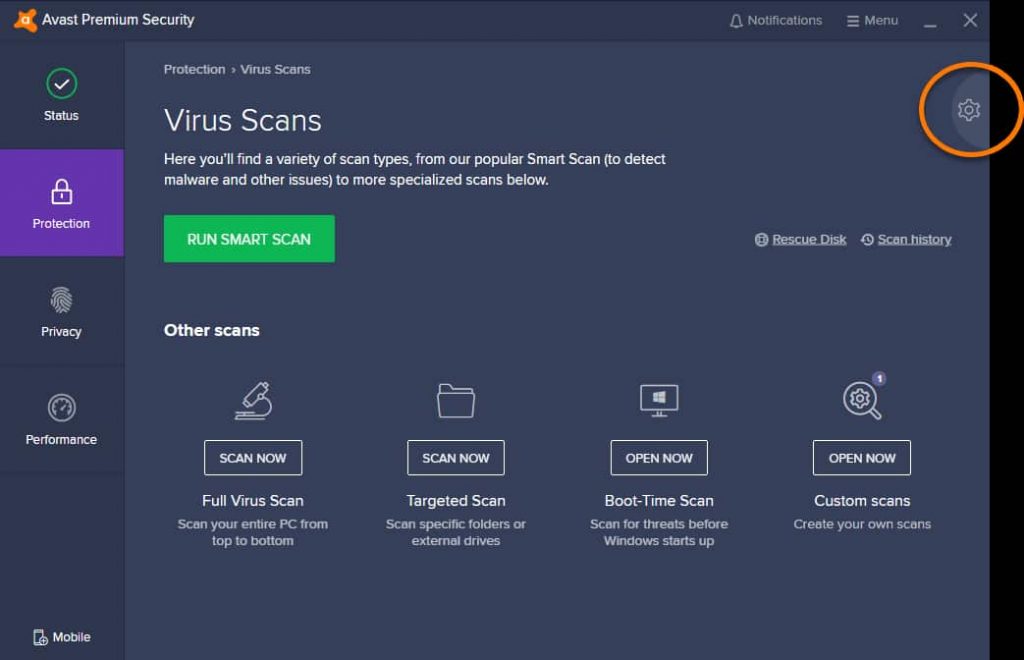
Don’t worry about it as you can still be able to schedule a scan on Avast. It is one of the easy and simple processes which will be helpful for profile scanning. You can also be able to attempt a scan on the daily basis and also on a weekly and monthly basis as well. Apart from all these, you can also be able to perform a scan for particular hours.
To know more about this process, you must read this article till the end. We assure you that this article will be beneficial for you to know each and every detail about it in a proper and detailed manner. So you must read this article in a proper manner.
How does Avast Internet Security Scheduled Scan Work?
You need to know that the scanning process will only take 3 minutes to get complete. If you want to know how to schedule a scan on avast then you must read this article till the end to personalize a scheduled scan on avast.
- First of all, you need to open the system tray of the avast icon in order to start the program. You can also be able to use other methods to start the avast program.
- Now, make click on the Protection section.
- Then, you have to select the Virus Scans option.
- Then, in the next step, you have to select the customer scans option.
- After this, simply select the Create a New Scan option.
- You have to give a name to the profile scan so that it will get distinguished in an easy manner from the other scanning profile.
- On average, you have to select the Once Daily, Weekly, or Monthly option.
- Now, you have to select the data or exact day on which you want to attempt a scan and then make click on the Start Time option. Also, make sure to use the format of 24 hours.
- You can also be able to select the Advanced Settings option. If you don’t have any idea about it then you can simply use the default settings as well.
- Now, simply go back in terms to save the scan profile.
- Finally, the scheduled scan has been formed and it will automatically perform a scan on the selected date.
Why Do PC Users Give Edge to Avast as Best Antivirus for Windows PC?
Mostly, antivirus providers suggest that users attempt a complete system scan on the weekly basis. It may be complicated sometimes as the complete scan will take approx. 30 minutes to get completed. You may be able to work during the scan process but at that time, your system will work in a slow manner.
Avast provides a feature which is known as a Scan schedule, You can be able to schedule an automatic scan that takes place on the daily basis and also on a weekly or on monthly basis as well.
By scheduling a scan, you can be able to keep your system clean without waiting for your time. Also, the scanning and cleaning are fully automatic and you don’t need to be on your system at the time of this process. You can also be able to set up the actions which you want when your antivirus program will find any type of virus in your system.
How Does Avast Work?
At the time when you schedule a scan in the Avast program then it will check the system at an interval. Also, the internet works in a faster manner and the system security is also at risk at that time. Scanning the complete system is one of the regular requirements.
Avast comes up with automatic scanning on the daily basis and also on a weekly and monthly basis as well. You can also be able to customize the settings as per your choice. You don’t need to sit in front of the system when performing a scan.
How to Setup Automatic Actions During the Scan
When you schedule the scan in a successful manner then you have to move to the other section which is Actions in terms to set up an automatic action at the time when the avast finds out any of the threats. Also, to do this, you only need to select the “Automatically Apply Actions During Scan” option. After selecting this option, you need to select a particular action in between:
- Fix Automatically
- Move to Chest
- Delete
How to Check the Scan History
It is really important to check out the time of the schedule. When the time of schedules passes then you must need to check out the scan log and see that is there any types of viruses available or not.
To do this, you need to open the Avast interface and then you need to select “Protection” -> “Antivirus” and then make click on the option of “Scan History” which is available at the end of the screen.
If you also want to get a report with proper details related to the viruses then you have to open the section. Here you will see all the threats and also the action as well. Also, there is an option available in the scheduling scan to automatically shut down the computer after performing every scan. If you want then you can use this option.
FAQs
-
How Do I Stop Avast Auto Scan?
You are required to look at the avast UI > Protection > Virus Scans > Custom Scans > Smart Scan and then settings. You have to simply check out to see if the smart scan is scheduled to scan or simply set it to never.
-
Does Avast Do Real-Time Scanning?
If you are searching for basic protection for your home PC or smartphone then avast free is one of the best options as it will provide you the real-time protection and also a firewall as well. The premium security plan also ensures that you are also protected from malicious websites and viruses as well.
-
What is Avast Smart Scan?
The smart scan is one of the comprehensive scans which will simply detect browser threats outdated applications, hidden viruses, and also other issues at the same time.
More Antivirus Guides:
- How to Close Avast Antivirus PC
- ESET Online Scanner
- How to Uninstall Avast Safe Zone Browser
- How Do I Get Rid of Avast Safezone
- Avast Background Service Not Running
Conclusion:
So, we hope that you understand the complete process of Avast Internet Security Scheduled Scan.
Also, if this article is helpful for you and helps you to attempt the automatic scan in a successful manner then you must share this information with other people so that they also benefit from this article.
Also, in case of any issue or query then let us know by dropping a comment in the comment section given below.
