How Do I Stop Firefox From Opening Multiple Processes – As you know, Mozilla Firefox is one of the most famous and also one of the free web browsers which is used by lots of people all over the world. But people facing issues like Firefox Opening Multiple Processes and if you want to disable it then you can follow this guide and fix it.
Also, Mozilla Firefox doesn’t come near the users of Google Chrome but still, it is having some of its loyal users who love to use firefox and stick to this web browser.
How Do I Stop Firefox From Opening Multiple Processes?
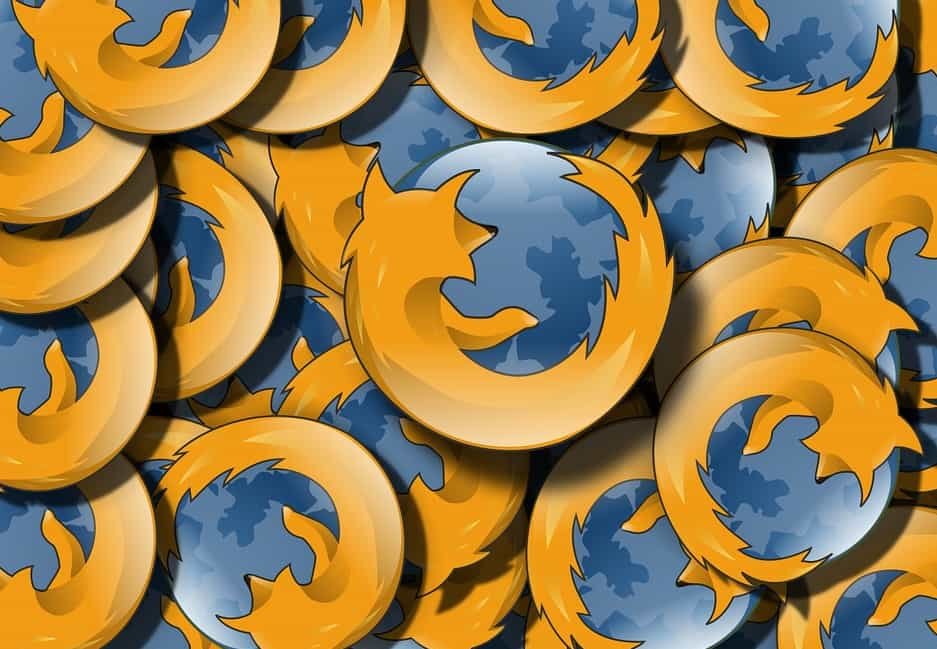
Mozilla Firefox is one of the browsers which is having some issues and bugs in it.
Also, one of the major issues reported by firefox users is multiple firefox processes that were running in the background Also, due to this, the browser becomes very slow and also sometimes crashes.
Have Queries in Mind like?
- How do I stop Firefox from opening multiple processes?
- Why is Firefox opening multiple processes?
- How do I stop Firefox from running in the background?
- How do I limit the number of processes in Firefox?
So, today here in this article, we are going to talk about the process of firefox disable multi process mode. In this case, you have to read this article till the end to know mostly all the details and fixes about it.
Also Check:
- How to Uninstall Avast Safe Zone Browser
- Windows 11 Default Browser
- How to Speed Up Firefox Browser to make Browsing Faster
- Best Browser Games You Should Not Miss Playing
Why Does Firefox Have So Many Processes?
The reason behind the multiple firefox processes is that it will enhance the performance of the web particularly. Also, the web performance doesn’t matter to the users if the web browser doesn’t work well.
You have to try to disable firefox multi-process which is considered one of the major fixes for this error. You can try to use this method to get rid of this error.
So, simply check out all the methods which we are sharing in this article so that you will get all the information by which you will be able to get rid of this error in a very simple and quick manner.
How To Check If Multiple Firefox Processes Are Running?
If you are using Firefox and it becomes slow and you are not sure if the multiple processes of Firefox running in the background are creating this issue, then you may be able to check out the Task Manager.
In the process to use the task manager, you can simply follow the steps we are sharing below to fix the firefox disable multi process windows issue:
- First of all, you need to open your device in which you are using Firefox and in which you are getting this problem.
- Then, you have to click on the Ctrl + Shift + Esc button in the process to open the task manager.
- Then, you need to select the processes tab and check how many processes or fire foxes are running in the background.
If you see that firefox is running multiple processes then that’s the thing that is creating the problem.
How Do I Stop Firefox From Opening Multiple Processes?
So as you get to know that Firefox is running multiple processes in the background and now you can simply try to disable it simply and check the best fixes for this issue.
Below, we are sharing some of the possible methods which you can use to disable multiple processes of Firefox. So, simply check out the below-given methods carefully.
Method 1: Change The Content Process Limit
When you change the content process limit of Firefox, you can simply be able to decide how many Firefox processes will run in the background. In the process to change the content process limit, you can simply follow the steps which we are sharing below:
- First of all, you have to open the Firefox app and then make click on the Options button which is available at the top right-hand side of the display.
- Then, you have to open the options console and then a search bar will appear on the top of the display. You have to type the hardware acceleration in the search option.
- The search bar will appear on the display in an instant manner.
- In the section on performance, you have to uncheck the recommended performance settings box. Doing, this will show some of the options.
- In the section of content process limit, you have to make click on the drop-down menu and then simply select the number of processes that will open Firefox in the background.
- After doing this, you have to simply close Firefox.
Now, simply check whether Firefox disabled multi processes or not. If yes then it is really good but if not, then you have to move toward the next method which we are sharing below.
Method 2: Disable Config Value
You can also be able to use this method if the previous method is not helpful for you to disable firefox multi-process. To complete this process, you have to read and follow the steps which we are sharing in the below-given section. So, simply read them wisely and also implement them as well.
- First of all, you have to launch the Firefox web browser.
- Now, you need to click on the address bar of this web browser and then type about:config in it.
- Simply click on the Accept the Risk and Continue options.
- Now, in the section about config, you have to type browser.tabs.remote.autostart.
- When you will see the config value on the display then you have to simply change it to False by just making a click on the button that will appear next to it.
Now, simply check out the Task Manager that the Firefox multiple processes are running. You need to know that after disabling the config value, Firefox will disable multiple processes running in the background.
FAQs
-
Why is Firefox Showing Multiple Processes?
It is normal to see more firefox processes running. You may be able to find out the current multi-process state on the troubleshooting information page. Also, the about memory page is for information about the process IDs, and it is normal to simply see more firefox processes running.
-
Why Are There 6 Firefox Processes Running?
It is really normal due to how firefox breaks up the processes into separate ones and it also prevents you from losing all the tabs in the event that a tab crashes firefox.
-
Why is Firefox Opening Multiple Windows?
Multiple firefox tabs which will open unexpectedly can be the symptoms of malware like trojans, spyware, and viruses. Malware is one of the apps which can secretly infiltrate the registry and also the system’s folders and interface with the browser’s settings.
-
How Do I Limit the Number of Processes In Firefox?
You have to simply open the firefox menu and then enter the settings. You have to simply select the general and scroll down to the performance. Simply uncheck the user-recommended performance settings and use the drop-down menu which appears next to the content process limit to simply set a new, lower number of available content processes.
-
How Do I Turn Off Unnecessary Processes?
You need to simply launch the task manager by simply pressing ctrl+shift+esc on your keyboard. When the task manager gets open then you have to go to the startup tab and then simply select the startup application which you are willing to disable and then make click on the disable button.
Final Verdict:
So, we hope that you will get to know mostly all the details about How Do I Stop Firefox From Opening Multiple Processes.
If this article is helpful for you and helps you to fix this problem in an easy and simple manner then do share this article with other people so that they also get benefited from this article and take complete advantage of this article.
Also, if you face any type of issue or difficulty while accessing this article or while implementing the methods of this article then feel free to connect with us by just dropping your valuable comment in the below-given comment section.
