If you are own Samsung Galaxy Smartphone or Tablet then it could be really annoying to work with Flipboard briefing. It is really easy to turn off briefing galaxy tab in these smartphones. This guide completely focuses on the Flipboard briefing and How to Remove Flipboard Briefing from Samsung. So read the article with care so that you do not miss out on a single step.
How to Remove Flipboard Briefing from Samsung?
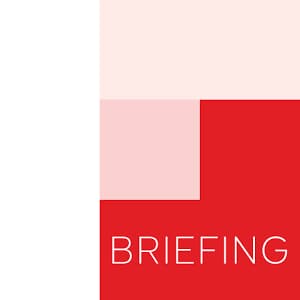
In this article, we will know the facts on what is Flipboard and How to Remove Flipboard Briefing from Samsung.
What is Flipboard?
Flipboard is a customized magazine application intended for smartphones and tablets, yet you can get to it on a PC, as well. It takes stories from around the online world which interests and conveys them to you in an appealing visual feed.
Instead of venturing to individual websites and collecting RSS feeds into a feed reader, you can simply choose to follow general topics as liked by your interests. Where the flipboard briefing app selects your topic of interest it is easier for you to get your kind of information to your smartphone easily.
In smartphones like Samsung Galaxy S7 and Galaxy S7 Edge, the company has given a flipboard app for these Samsung devices. It is now a personalized magazine so that you get news and content around the web just by tapping into the flipboard briefing S10.
Galaxy S7 has the cool features like Flipboard briefing with an attractive design. So let us see what do we have in this topic and How to Remove Flipboard Briefing from Samsung.
Flipboard Briefing in Galaxy Smartphones
The main problem of Flipboard briefing is that it is located on the Galaxy Smartphone home screen with one dedicated panel to flipboard briefing which is located in the left panel of the screen.
The Samsung Galaxy flipboard briefing is similar to the Google Now page in the Google now launcher. But as compared to Google Samsung is a way far behind it.
So, for this reason, you want to Disable Galaxy S10 briefing app. If these are the reasons for your disable then you must follow the guidelines as described in this article.
- You do not like the application.
- You prefer the widget style of the app and to put it on the home screen page and resize it.
- You like the standard flipboard
- When you want that you should be able to scroll the panels of the home screen and when this app is enabled you are not able to do so.
- The battery and the data are also saved as some of the pre-installed apps take an enormous amount of battery and data.
- If you are much concerned by privacy.
How to Remove Flipboard Briefing from Samsung Smartphone & Tablet?
There are certain procedures which are required to disable flipboard briefing galaxy tab. Just read the below steps to do the following task.
- Pick up your Samsung Galaxy S21 FE 5G or Samsung Galaxy Z smartphones and tap on the home screen.
- Then you have to enter the Galaxy S9 home screen edit mode.
- For entering the edit mode you have to long press on the home screen in the blank area and you will enter the edit mode.
- Now go to the flipboard briefing panel which is the leftmost panel on the screen by swiping to the left side until you reach the flipboard.
- Once you have arrived at the flipboard panel then you will have to toggle the switch button which is located on the top right of the flipboard
- Now after you have to disable flipboard note then you have to tap anywhere on the blank screen to exit the edit mode.
- In case you want to know how to enable flipboard briefing s9 then just follow the above instructions and toggle the mode ON.
How to Permanently Disable Flipboard Briefing on Samsung?
Up until this point, you just disabled Flipboard briefing on Galaxy S9 and Galaxy S21 home screen.
You may even now get irritating notices from the Flipboard Briefing. Along these lines, you may pursue the accompanying steps to disable Flipboard Briefing totally on Galaxy.
Obviously, you won’t get any irritating warnings too. To permanently disable the app just follow the below steps.
- Visit the Galaxy Application Manager in the settings menu.
- Then go to Application Manager.
- In the apps manager section, you have to enable the button of show system apps.
- To see the app just tap on more button and select the show system apps.
- You will find the briefing app, Tap on it.
- Disable the flipboard briefing.
- A pop up will appear that “Disabling built-in apps may cause errors in other apps”.
- Further tap on the disable
- The pre-installed app could not be uninstalled because it is a system app and it can only be disabled.
More Related Guides:
- Samsung Emergency Mode
- Samsung S9 Moisture Detected Won’t Go Away
- Samsung Galaxy S7 Keeps Restarting
- How to Disable Badges Galaxy S7 and S7 Edge
- Ok Google Not Working on My Phone
- ADB Sideload Download
Final Words
Now you must have known How to Remove Flipboard Briefing from Samsung.
If you are concerned with any other settings in any of your smartphones then you can put a question in the comments section below. Our team will be happy to answer you.
