If you are using a Windows PC and suddenly get Windows Could Not Automatically Detect Network Proxy Settings error on the display of your PC then you don’t need to worry about it. With the help of this details guide, you will get to know lots of useful details about this issue where you will get to know some of the possible methods by which you can easily be able to get rid of this error in a very simple and quick manner.
Windows Could Not Automatically Detect Network Proxy Settings
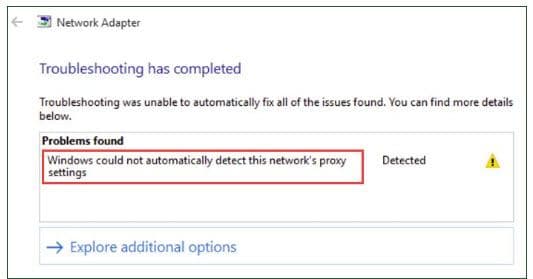
Usually, this error takes place at the time of accessing the internet and if you get this Windows could not automatically detect this network’s proxy settings error on your system then it means that you can’t be able to access the internet or a particular website. So, if you want to know about the best methods by which Windows Could Not Automatically Detect Network Proxy Settings windows 7 fix this error then you have to keep reading this article till the end by which you will be able to get rid of this error instantly.
Method 1: Reboot Your Computer and Router
Before you start using the advanced troubleshoot method, you have to try to restart your device at the very first step. It may be possible that restarting the device will fix this. Windows Could Not Automatically Detect Network Proxy Settings windows 8.1 issue automatically in a very quick manner. This error is generally related to the misconfigured settings of your computer and if you restart your router then it will not affect this issue.
But, you can try this if you are facing network related issues. After rebooting your computer and router, you need to check that the issue gets fixed or not. If you are still getting this Windows could not automatically detect this network’s proxy settings error then you have to check out the next method which we are giving below.
Method 2: Review Proxy Settings in Windows
This issue is related to the windows proxy settings and this is the very first place to check out. In order to check out your proxy settings in Windows 10, you have to open the settings and then select the network and internet option and after this, you have to select the proxy tab which is available on the left-hand side.
Now, here you will see a complete list of options related to the proxy servers. If you are using the proxy then you need to ensure to use a proxy server to be turned off. Simply leave the automatically detect settings on.
Also, for the users who don’t connect with the proxy like for businesses or for the schools, you may need to check out the system administrator to ensure that your proxy details are completely correct. Now, you have to try to connect with the network and if you are still getting the Windows Could Not Automatically Detect Network Proxy Settings Windows 11 error then you have to turn off the automatically detect settings option in the proxy settings and then try again.
Method 3: Run the Network Adapter Troubleshooter
When you make a click on the option of network connection by using your system tray, you have to select the troubleshooting option and then it will automatically run the internet connections troubleshooter. For this, you have to open the settings and then click on the update and security > troubleshoot. Now, make a click on the network adapter option from the list, and then you have to enter into the troubleshooter. It may be possible that it will fix the Windows could not automatically detect this network’s proxy settings problem.
Method 4: Update or Roll Back Your Network Driver
Sometimes, outdated drivers may also create connection issues. Like if you recently installed and of the botched update in your system related to the network driver then you have to replace the driver which will clear the proxy message issue. Simply make a right-click on the start button and then you have to select the device manager option which will open the utility option. You have to expand the network adapter s section and then make a double click on the connection which you are using.
Now, you have to open the driver tab and then select the roll back driver option to uninstall the latest update, and then you have to get back to the previous page. Then, you have to select the update driver option and then you have to check out the new updates from the internet.
Method 5: Reset Network Configuration via the Command Prompt
As you know that the windows will provide the network troubleshooting tool with the help of the command prompt. By entering some of the commands, you will be able to fix this issue quickly. If you are still facing the issue then you have to make a right-click on the start button and then open the command prompt windows along with the administrator rights.
Now, you have to run the below-given command. Then they will reset lots of network functions of your computer like they will clear the old data connection and also provide you a new IP address of your router.
Method 6: Review Firewall, VPN, and Antivirus Software
You need to ensure that you are not having a firewall, VPN, or the security suite interfacing along with your network connection. If your selected software is having an update or if you install a new app that will change the proxy settings for some reason.
You have to try to disable the firewall, VPN, or antivirus software at a time and then check that the Windows Could Not Automatically Detect Network Proxy Settings error gets fixed or not. If it gets fixed then it may be possible that one of these apps is creating this issue. You are required to configure them in princess to avoid interfering with the regular activity of the network.
Method 7: Scan for Malware
Some of the malware will get messed with the proxy setting in a continuous manner in the process to prevent the users from becoming online. If you are running into the windows that could not detect this network’s proxy settings message all the time when you reboot your system then you may be one of the victims of this windows could not automatically detect this network’s proxy settings windows 10 fix issue.
You have to run a scan by using ant of the trusted anti-malware app such as malwarebytes. By scanning your system, it will automatically detect the malware which is running in your system and help you to remove it. If the antivirus will find out any of the infected files then you have to take the recommended action and then check that your connection will work well or not.
Method 8: Utilize a Restore Point
As you know, the system restores feature will allow the users to get back to the previous point where their computer works in a normal way. If you start facing windows could not automatically detect this network’s proxy settings windows 7 issue recently then you have to try this method to check whether you are able to get back or not.
For this, you have to open the settings > System > About. Now, on the right-hand side, you have to make a click on the System protection. Then, in the system protection box, you have to make a click on the system restore option in the process to open a new window. Then you have to select a restore point and then confirm your action. Also, if your computer doesn’t create any of the restore points then you can’t be able to use this feature at all. You need to know that if you use any of the restore points then it will remove any of the programs and the drivers which you have installed at the time of making a restore point. Also, you can simply make a click on the scan for affected programs option by using the restore point to check its effects. Also, you need to know that the system restores point doesn’t affect any of your files.
Method 9: Reset Your Network Settings
If you have tried all the above-given methods but still getting Windows could not automatically detect this network’s proxy settings issue then you can simply try to reset your network settings in windows. By resetting the network settings, it will clear the issue which is blocking your connection and stop showing Windows could not automatically detect this network’s proxy settings error.
Windows 10 will make it easy to reset the complete configuration. For this, you have to open the settings > network and internet. Now, on the status tab, you have to look for the network and reset option which is available at the end and then you have to make a click on it.
Make sure that it will remove all your network details from your system and you are required to reconnect with your saved network again. If you don’t have a problem with this then you have to make a click on the Reset now button. Now, your system will attempt a reset and then it will restart automatically.
Now, as you already know, what steps do you need to take if you get windows cannot detect proxy settings. All the network errors are really irritating but you can simply be able to clear them without putting in as much effort. Also, it is really important for the users to ensure that they have turned off the proxy or also they have configured it in a proper manner.
More Useful Guides:
- How to Fix Adobe GC Invoker Utility Issues
- Install Kodi on Xbox 360
- How to Disable Desktop Composition Windows 10
- Connection To Microsoft Exchange Is Unavailable
Final Verdict:
So, we hope that this article is helpful for you to fix Windows Could Not Automatically Detect Network Proxy Settings issue in your system. If this article is helpful for you and helps you to get rid of this error then do share this article with other people so that they also get benefited from this article. Also, if you have any issues or query then feel free to connect with us by simply dropping your valuable comment in the below-given comment section.
