If I ask you which browser you are using to browse the internet on daily basis, then most of us will surely name 2 major browsers, and that is Google Chrome and Mozilla Firefox browsers because they covered 80% market of browsers. If you are someone, who is using Firefox but it is getting slow down with time, and you are not a technical person then don’t today you can learn how to speed up firefox browser like a PRO and browser internet way faster than before.
How to Speed Up Firefox Browser to make Browsing Faster?
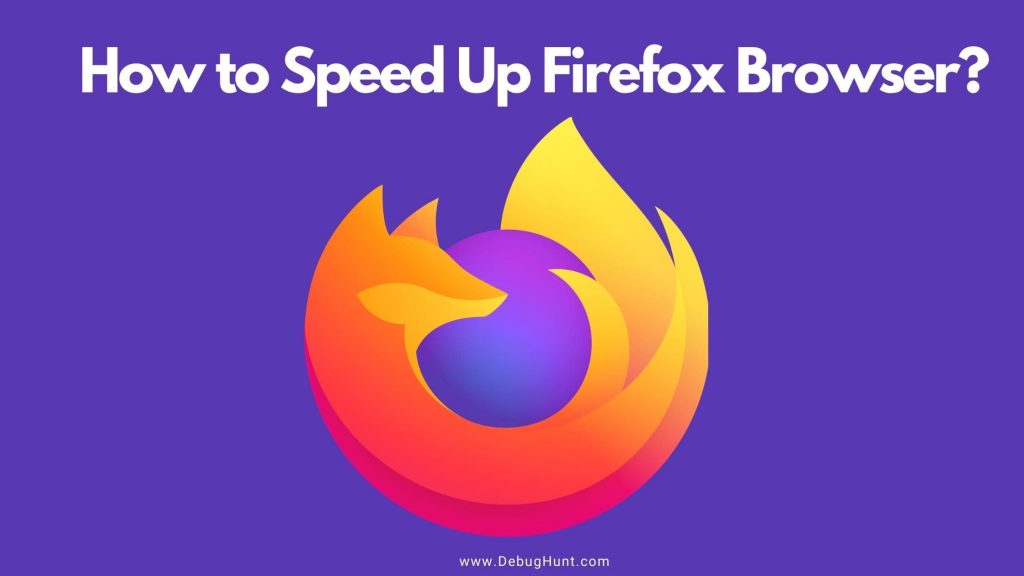
Slow browsing speed often irritates us and negatively impacts our browsing experience. We often prefer speed browsing so that we can continue with our browsing faster.
You are facing slow browsing speed on Firefox Browser, so what to do now?
In this article, I would explain how you can improve the Firefox Browser’s speed. I have explained and suggested 10 different steps that would help you to increase the speed of the Firefox Browser.
Steps to Increase the speed of the Firefox Browser
Follow the steps mentioned below and experience speed browsing.
-
Refresh and Update Firefox
The Firefox support system is constantly working to improve Firefox. The latest version of Firefox is faster than before as it has fixed bugs and fixes for many issues that usually slow down your browser’s experience. Look for the updates available in your Firefox and update it to the latest version. You will find the instructions on the browser itself about it’s the installation process.
-
Update the Graphics Card Drivers of your Laptop or Desktop
Graphics Card helps in making increasing the speed of your Laptop (Desktop) and the software installed. This also majorly impacts the speed of the Browser i.e., Firefox. The outdated drivers frequently slow down the performance of your laptop and also the Firefox Browser. You would find the instructions on how to update the drivers from the manufacturer’s site of your Laptop (Desktop).
-
Freeing Up the Hardware Resources
Check up the utilization of the hardware resources by Firefox using the Monitoring Tool. If Firefox is using too much of your Device’s RAM (Random Access Memory), try fixing this using the tip provided by Firefox.
-
Firefox Freezes or Not Responding
It often happens that Firefox stops responding and the whole screen turns white. Sometimes a white spinning wheel appears in the center of the screen. Fix this issue by reporting it to Firefox and follow the instruction on How to Fix Firefox Freezes or not responding.
-
Warning About an Unresponsive Script
You might have encountered an error message stating “Unresponsive script warning”. This is the case of the Article Failure Scenario To solve this Firefox has an article on Fixing the Article Failure Scenario. The article would help you in clarifying the situation and would help you in improving the browsing experience.
-
Firefox Takes a Long Time to Start
When your Firefox browser takes too long to start, you can do the following steps: Clear the Cache of your browser. Clearing the cache of the browser would increase the speed of the browser, You can also check for the article of Firefox on Firefox takes too long to start.
-
Check Your Computer for Malware
The slowness of your browser also depends on the speed of your Laptop. When your device is affected by a virus it leads to the slowdown of the performance and its software. To resolve this you can try scanning your device with antivirus and also add an extension of the same to the Firefox browser. Troubleshoot the problem using your device Troubleshoot system.
-
Optimize Windows
Speeding up Windows can improve the performance of your Laptop or Computer. Clear the Cache of your Laptop and refresh your device. Also, read tips to improve the performance of your Windows 10 PC at microsoft.com.
-
Block Unwanted Content
Unwanted Content on the browser or search engines frequently slows down your browsing speed. Unwanted content includes ads or a tracking script, can slow down your page load significantly. Firefox’s built-in content blocking can speed up page loading by preventing third-party trackers from loading.
-
Use Extensions
Firefox offers a different extension to improve the browsing experience of its users. You can check out the extensions of Firefox as per your requirement and improve the speed.
Conclusion – Improve Browsing Experience
Speed Browsing helps us to find what we are searching for without any interruption. It improves our browsing experience. If we are searching for anything on the internet and we have to wait for a long time, we won’t feel like continuing further. Hence, Speed browsing helps us to overcome this.
I hope that this article on Improving the Speed of your Firefox browser was helpful for you.
If you find this helpful, please leave valuable feedback.
