If you are using windows 10 and if your windows 10 restarts after shutdown then you are not alone who is getting this problem. This issue generally takes place for many years and you can still be able to fix this issue by just following very few steps.
Windows 10 Restarts After Shutdown
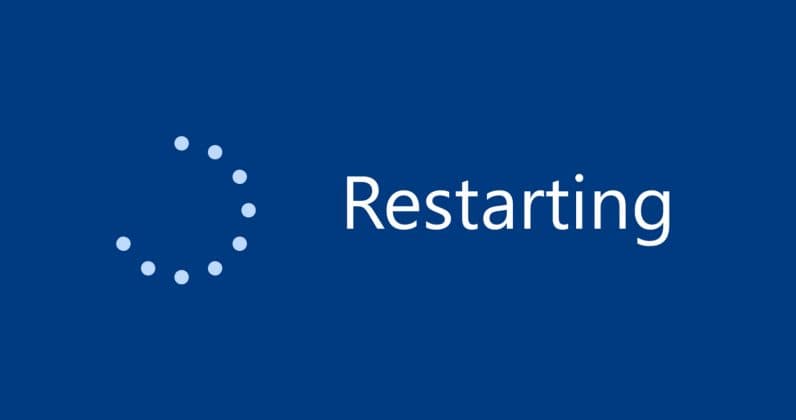
You need to know that it is really annoying when your computer gets restarted after shutdown and it is because lots of users turn off the power of your computer when their computer gets shut down and the system doesn’t get time to restart.
But, it’s not the solution to this problem and also this thing doesn’t work well with the laptops as well.
So, today here in this article, we are going to talk about the reason behind windows 10 restarts after shutdown, and also we will tell you some of the best and possible fixes of this error in a very simple and quick manner.
Why Does Windows 10 Restart After Shutdown?
If Windows 10 won’t shut down and just restarts again then it may be possible that your computer will crash for a few moments while shutting down and that’s the reason that it gets restarted again. There is one of the features in Windows 10 which will restart the computer if it gets crashed and this is the major issue.
As windows 10 crashed from a while of getting shutdown then the user doesn’t find any crash and they only think that the computer will only get restarted after shutdown. You need to know that your computer will crash because of hardware and also because of software failure.
Also, some of the users said that the fast startup feature is also the reason behind this issue. Now, as we discuss the reasons behind this issue and now it’s time to talk about the fixing methods of this windows 10 restarts after shutdown Reddit error.
What To Do When Computer Restarts After Shutdown?
If you are the one who is getting this problem and if you are looking for some of the better solutions of this win 10 restarts when shutdown issue then you must have to read this article till the end by which you will get mostly all the possible solutions to fix this issue instantly.
Solution 1: Perform A Clean Boot
As I said earlier, the computer will mainly crash at the time of shutdown and due to this, it causes the system to restart again. So, in this case, you have to perform a clean boot which will be helpful for you to disable all the apps and also the services which are crashing your system.
In order to attempt a clean boot, you have to follow the steps which we are sharing below.
- You have to make a click on the Windows + R button in the process to open the run utility.
- Now, you have to type MSConfig and then click on the enter button to open the system configuration window.
- After this, you need to select the option of services and then you need to check out the hide all Microsoft services box.
- Then, you need to make a click on the option to disable all options in the process to disable all the necessary services.
- Now, you have to click on the startup option and then make a click on the open task manager option.
- Now, the task manager will appear on the display.
- Here, you have to select the option of startup tab and then simply disable all the available apps in the list. Simply make a right-click on the app and you have to select the option of “Disable”.
- At last, you have to restart your system in order to clean and boot your system successfully.
Solution 2: Enter Safe Boot
If the clean boot method doesn’t work well then you can also be able to try to enter into the safe boot. In the safe boot, all the required drivers will get disabled. So, if the issue is taking place due to the faulty driver then this windows 10 restart after closing lid issue will get fixed easily.
If you want to enter into the safe boot then you have to follow the steps which we are sharing below.
- First of all, you have to open the system configuration dialog.
- Then you need to select the option of boot.
- Now, check out the safe boot box, and then you have to select the minimal option.
- Finally, make a click on the apply button, and then you have to simply restart your computer.
After the shutdown of your computer then your system will boot into the desktop and also it will check that the PC will shut down without getting restarted.
Also, if the PC gets shut down in a proper manner then it is having some of the faulty drivers due to which this issue takes place.
Solution 3: Disable Automatic Restart After System Failure
When your system crashes, then your computer will be restarted automatically. If you disable this feature then your system will stop being restarted. Also, if the system crashes at the time of shutdown.
Also, most of the time, the computer restarts after sleep, and this issue mainly take place because of the failure of the system.
So, if you disable the automatic restart then it will be helpful for you to get rid of these windows 10 restart programs after shutdown issue.
In the process to disable the automatic restart after the failure of the system, you have to follow the steps which we are sharing below:
- You have to open the run utility.
- Then, you need to type sysdm.cpl and then make a click on the enter button which will open the System properties.
- Now, you have to select the Advanced tab and then make a click on the settings options in the process of startup and recovery.
- Then, in the system failure field, you have to uncheck the automatically restart box.
- Finally, you have to click on the Ok button in the process to save the changes.
Now, you have to simply shut down your computer and if your windows 10 won’t shut down and just restarts then it may be possible that this issue will not occur due to the system failure at the time of shutdown. Now, you can also try to use the next solution to get rid of this issue.
Solution 4: Turn Off Fast Startup
If the above-given methods are not helpful for you and you are still facing dell windows 10 restarts after shutdown issue then you can also try to fix this issue by disabling the fast startup feature. Lots of users said that by disabling the fast startup feature, they will get rid of this issue easily.
If your computer is not restarting due to the system failure then you need to know that this can be due to fast startup.
The fast startup feature comes up to decrease the boot time which was taken by the windows. Also, the feature is having some of the errors and also the bugs from many years ago.
In order to disable the fast startup, you can simply follow the steps which we are sharing below.
- You have to type power & sleep settings in the search bar of windows and then you have to select the top option.
- Now, you need to select the additional power settings in the section of related settings.
- After this, click on the option to choose what the power buttons do.
- Then, you need to select the change settings that are currently unavailable options which will allow you to make the change in the shutdown settings.
- Simply uncheck the box of turn on fast startup and then make a click on the option of save changes.
After disabling the feature of a fast startup, you have to check that windows 10 restarts after the shutdown issue gets fixed or not.
Solution 5: Force Shutdown Using Command Prompt
If the previous method is not helpful for you then you can simply try to force shutdown your system by using the command prompt to fix windows 10 restarts after shutdown 2020. To attempt a force shutdown, you have to follow the steps which we are sharing below.
- You have to type cmd in the run utility window and then make a click on the ctrl + shift + enter button.
- Now, the command prompt will appear on your display.
- Here, you have to type shutdown /s /f /t 0 and then make a click on the enter button.
Now, your computer will shut down and you will see that your issue gets fixed.
You May Also Like to Check These Windows Errors:
- Kernel Mode Heap Corruption Windows 10
- No Internet Secured
- How to Enable Aero Theme Windows 10
- SYSTEM THREAD EXCEPTION NOT HANDLED
- How to Disable Fullscreen Optimizations In Windows 10
- The File is too Large for the Destination File System
Final Verdict:
So, that’s it for this article. If this article is helpful for you and helps you to know the steps to follow at the time of Windows 10 restarts after shutdown then do share this article with other people.
Also if this issue is taking place due to a system crash or failure then you can use solution 3 to fix this issue.
Also, make sure to share this article with other people so that they also get benefited with this article.
